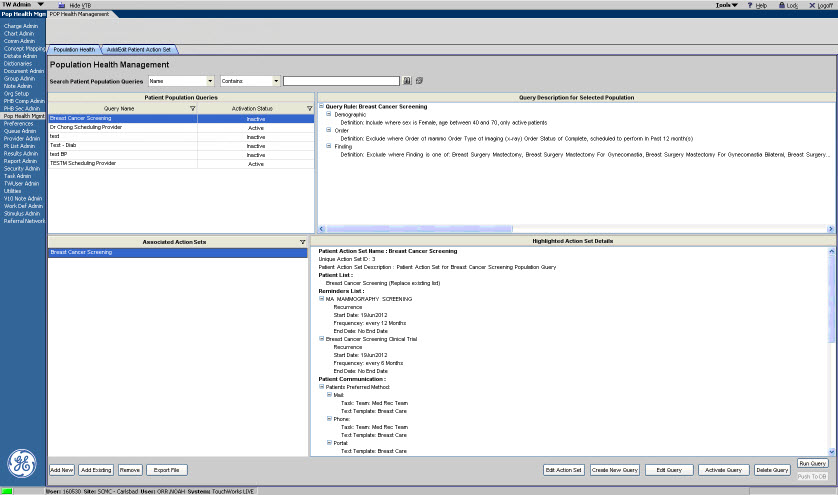Difference between revisions of "Running a Query"
| Line 7: | Line 7: | ||
To run a Population Query on demand, perform the following steps: | To run a Population Query on demand, perform the following steps: | ||
| + | |||
| + | 1. In the [[Population Health Management]] workspace, select the appropriate query to run. | ||
| + | |||
| + | 2. Click '''Run Query'''. The application runs the selected Population Query and executes the associated Patient Action Set. | ||
| + | |||
| + | [[File:Run Query.jpg]] | ||
Revision as of 20:50, 25 October 2012
Running a Query
Once your query is built and the associated Patient Action Set has been defined, clicking the Run Query button in the Population Health Management workspace provides you with the ability to run a selected Population Query on demand. This is intended to provide you with the mechanism for testing your Popuation Query definitions. Depending on the query definitions and the number of patient returned, the Run Query process can take more than 5 minutes to process.
It is recommended that the Run Query feature only be used to test new Population Queries that include a Patient List as the single action that is set up on the associated Patient Action Set. This allows you to verify that the appropriate patients are returned to the Patient List before other actions are applied to patient charts. The Run Query button acts as a test option as the patients returned are limited to 500 total records; whereas the nightly query will return as many patient that meet the criteria for each population query.
To run a Population Query on demand, perform the following steps:
1. In the Population Health Management workspace, select the appropriate query to run.
2. Click Run Query. The application runs the selected Population Query and executes the associated Patient Action Set.