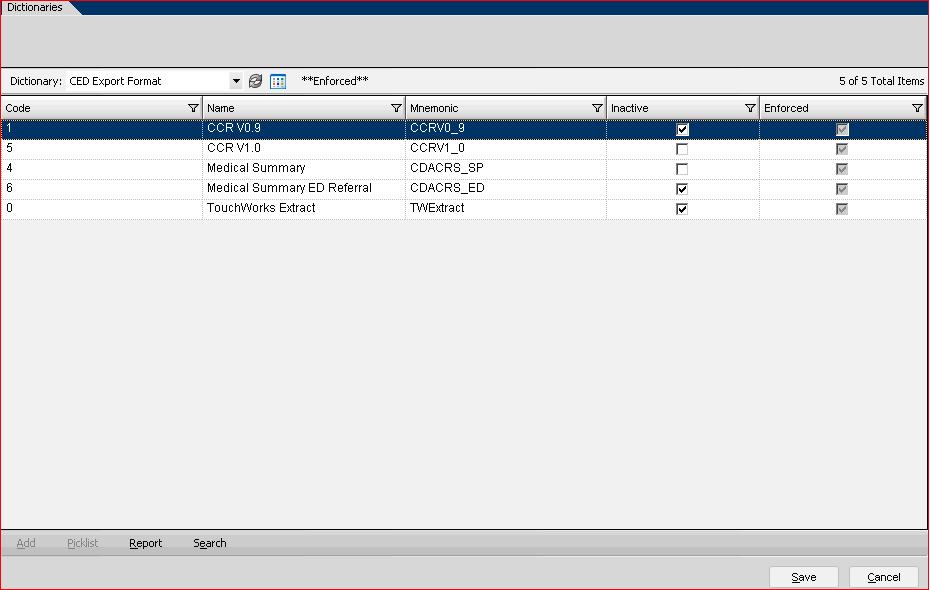Rx Coverage Worklist
Revision as of 15:22, 17 August 2010 by William.Ditton (talk | contribs) (Created page with '__TOC__ *Article Created based on version: 11.1.7 HF9 *Minimum Required Release: 11.1.7 =Description= This article is to give in…')
- Article Created based on version: 11.1.7 HF9
- Minimum Required Release: 11.1.7
Description
This article is to give insight into the new "quick filter" function availabe in v11.1.7 for use in the worklist area. The focus of this is to use this function to allow the user the ability to cover for other users RX authorizations within the worklist area.
How to Create an RX Coverage Worklist View
- Step 1 - Create an Enterprise View under the TWAdmin->Work Def Admin->Worklist tab. eg. Coverage View.
- Step 2 - This is the name that will appear for the end users in the EHR application. This should be unique to prevent confusion.
- Mnemonic - This is not required, but it used as a secondary identifier. This does not appear in the product and unless you have another use for it, the recommendation would be to make this the same as the code.
- Inactive - The inactive flag allows you to inactivate or hide an entry. If an item is inactivated, users would not have the ability to select the allergen in the future, although any patients with the allergen defined would remain viewable.
- Enforced - The enforced flag designates whether a dictionary item is required and cannot be changed. In most cases, this comes predefined by Allscripts and should not be selected for new entries. If an entry is enforced, it cannot be modified or inactivated.