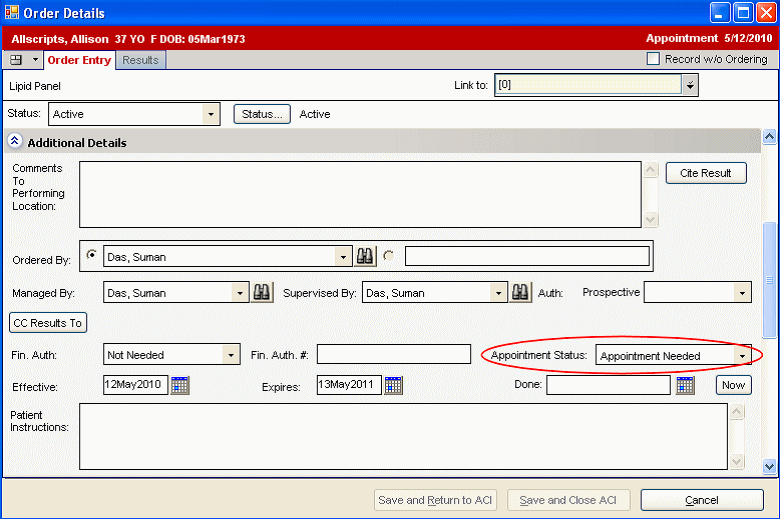|
|
| (14 intermediate revisions by 3 users not shown) |
| Line 1: |
Line 1: |
| | + | [[Category:SSMT|OID - Order Defaults - Req Perf Location]] |
| | __TOC__ | | __TOC__ |
| | =Description= | | =Description= |
| − | This page explains the use of the OID - Order Defaults - Requested Performing Location spreadsheet within [[SSMT 101: How to Load and Extract using SSMT|SSMT]]. This category is most commonly used to set the Appointment Status for an orderable item to Appointment Needed or Appointment Not Needed based on the performing location. In the extracted data, set the ScheduleAppoINTmentFLAG to Y to set the | + | This page explains the use of the OID - Order Defaults - Requested Performing Location spreadsheet within [[SSMT 101: How to Load and Extract using SSMT|SSMT]]. The content in all but one of the many columns in this extract are actually owned/established within related SSMT categories - see SSMT Orderable Items, so you will need to be careful about coordinating the upload of this SSMT content category with all of the other OID content categories. |
| − | status to Appointment Needed. When the Appointment Status for an order is set to Appointment Needed, a Schedule Appointment task is created. Set the ScheduleAppoINTmentFLAG to N to set the status to Appointment Not Needed. If you do not enter a value, the value defaults to Appointment Not Needed. In Allscripts Enterprise EHR™, this default value is displayed in the Appointment Status box on the Order Entry tab of the Order Details page. The appointment status can be changed on individual orders as needed.
| |
| | | | |
| − | [[File:EliseOIDPerformingLocation.png]]
| + | This category is most commonly used to set the default value for Appointment Status for an orderable item: ''Appointment Needed'' or ''Appointment Not Needed'' based on the performing location. In the extracted data, '''column S''', you will set the ScheduleAppoINTmentFLAG to Y for Appointment Needed. You will Set the ScheduleAppoINTmentFLAG to N to indicate that an Appointment is Not Needed. When the Appointment Status for an order is set to Y (Appointment Needed), a Schedule Appointment task is created. If you do not enter a value, the value defaults to Appointment Not Needed. |
| | | | |
| − | =Preventing the default performing location from being overwritten=
| + | In [[Allscripts Enterprise EHR]], this default value is displayed in the Appointment Status box on the Order Entry tab of the Order Details page. The appointment status can be changed on individual orders as needed, see below. |
| − | This SSMT load is the primary location of the enterprise/system default performing location, especially in the case that an item has multiple default locations dependent on site, location, or insurance. There is an issue, as of 11.1.6, with the new sequencing (10000,5001,5002,etc) that results in other SSMTs pulling the 5001 row, rather than the true Item default performing location. Loads that have the Default Performing Location column, like 'OID - Orderable Item', 'OrderResults-v11', will extract the row with sequence value 5001 from the Ins/Pt Loc/Site table as this is the first row it comes to when pulling the value. The new sequence is reversed order as previously the item's enterprise default was sequence 1. If an SSMT load is loaded with an incorrect default perform location, it will overwrite the current value.
| |
| − | The best way to work around this is to extract the Order Defaults - Insurance/Patient Location/Site prior to loading anything. This will preserve the correct default values and after the other loads are submitted, the insurance/patient location/site SSMT can be loaded to reestablish the correct defaults.
| |
| | | | |
| − | To see further explanation about building your order or results dictionaries please refer to [[V11 Order and Result Dictionary Build and Synchronization]].
| + | [[File:EliseOIDPerformingLocation.png]] |
| − | | |
| − | =Using the spreadsheet Part 1=
| |
| − | This spreadsheet has the concept of sequence which requires a little understanding. If you extract the [[SSMT]] spreadsheet you will notice that every orderable item exists with a sequence number of 1. This level cannot be edited. If you decide to add an entry to define a default, you must begin with sequence 2 (assuming it doesn't exist all ready). You would fill out the spreadsheet with the information needed to specify your desired behavior. This should be loaded as sequence 2. Once the sequence 2 level is defined, you can add more defaults for the same orderable item by increasing the sequence number for each default necessary.
| |
| − | | |
| − | Once you are done adding the levels of defaults, you must add another entry. I'm still trying to determine why this is exactly, but it requires you to load a top level with essentially no information. The best method to use is to copy the sequence 1 level and change the sequence number to be one higher than the highest default you added. If you only added a sequence 2 level, you would enter this final entry as sequence 3. Please see the example below, which illustrates how to add a chargeable default for a specific site.
| |
| − | | |
| − | [http://wiki.galenhealthcare.com/index.php?title=Image:OID-OrderDefaults-InsurnacePatientLocationSiteExample.xls Example]
| |
| − | | |
| − | =Using the spreadsheet Part 2 - with the SSMT version release after 1/27/2009=
| |
| − | New functionality simplifies the 'SEQUENCE' column. By simply populating the field with '0' (zero), SSMT will automatically generate the proper SEQUENCE value as it's loading.
| |
| − |
| |
| − | * Current Automated Sequence values when Sequence set to 0. As of this SSMT release, the values available for auto-sequencing of defaults in this category were expanded.
| |
| − | * Sequence values became 1000, 10000, 20000, 25000, 29000, 31000, 31500, and the master default is 32000.
| |
| − | * Depending on what determining factor(s) are applied, the sequence values fall in the ranges as observed in this screenshot. <br>
| |
| − | [[File:OID_Default_InsurPtLoc_Site_Sequence screenshot.jpg]] | |
| − | | |
| − | | |
| − | '''NOTE: When you first extract this information you will notice you have a master item defined for each item. This Master item will have a Sequence Number of '1'. In order for this to work properly, you MUST reload the Master Item with a Sequence setting of zero (0). You can do this when you load your custom items, or afterwards, however until it's done your mappings will not work. You will notice the next time you extract it, you will see that the master items Sequence number is now 32000.'''
| |
| − | | |
| − | ==Column Listing and Descriptions==
| |
| − | | |
| − | The OID columns and descriptions for TW 11.0.1 (validated for 11.1.5 on 3/31/09 - primary change is in SEQUENCE column) are as follows:
| |
| − | | |
| − | * '''Order Code''' - This is used for matching purposes. When you extract the list it will have this value populated. This entry must exist in your [[OID]] dictionary for it to load properly.
| |
| − | | |
| − | * '''Order Item''' - This is the name of the orderable item and is used for matching purposes. This will be populated when you extract the data from this [[SSMT 101: How to Load and Extract using SSMT|SSMT]] table. This entry must exist in your [[OID]] dictionary for it to load properly.
| |
| − |
| |
| − | * '''Sequence''' - This is the sequence number of the entry you are working with. You cannot edit sequence 1. Please see the explanation above for further understanding of this field. ** If working with SSMT released after 1/27/2009, populate this field with 0 (see section above).
| |
| − | | |
| − | * '''Insurance Class''' - This field allows you to specify defaults at the insurance level to drive a certain default performing location. If that is your desired behavior, you would set this field to the Insurance Class name. Entry must be exact spelling of entry in the Insurance Dictionary.
| |
| − | | |
| − | * '''Patient Location''' - This field allows you to specify defaults at the Patient Location level. If that is your desired behavior, you would set this field to the name of the Patient Location for that dictionary. To find the options in SSMT, the category that pulls the Patient Location Dictionary is called "Site Location".
| |
| − | | |
| − | * '''Site''' - This field allows you to specify defaults for where a test may be ordered at the [[site]] level. If that is your desired behavior, you would set this field to the name of the Site. Entry must be exact spelling of entry in the Site Dictionary. The SSMT category is "Sites".
| |
| − | | |
| − | * '''Def Request Performing Location''' - This is where you would specify the Default [[Requested Performing Location]] for the orderable item. This would need to be the name of the Requested Performing Location. If set it would preselect the Requested Performing Location for the user. Entry must be exact spelling of entry in the Requested Performing Dictionary.
| |
| − | | |
| − | * '''DefReqPerfLocationDEOverrideFLAG''' - This determines whether the user can change the [[Requested Performing Location]]. If set to Y, it would allow the user to select another Requested Performing Location from the available options.
| |
| − | | |
| − | * '''ReqPerfLocationPickList''' - This allows you to define a [[Creating a picklist for Requested Performing Location| picklist]] for the [[Requested Performing Location]] entry. Once you have created a picklist in the Requested Performing Location dictionary, you would set this column to the name of the picklist. This is used to limit the available options for the user. Entry must be exact spelling of the Requested Performing Picklist.
| |
| − | | |
| − | * '''InternalExternalReqFLAG''' - This specifies whether the Internal/External flag is required for the orderable item.
| |
| − | | |
| − | * '''ReferredtoVendorOrgReqFLAG''' - This specifies whether the Referred to Vendor Org is required or not.
| |
| − | | |
| − | * '''ReferredtoLocationSiteReqFLAG''' - This specifies whether the Referred to Location Site is required or not.
| |
| − | | |
| − | * '''ReferredtoProviderReqFLAG''' - This specifies whether the referred to provider is required or not.
| |
| − | | |
| − | * '''ApplyBelow''' - This allows you to apply the desired behavior to any child orders to the orderable items that you are loading defaults for. This is typically done for larger sections such as chemistry and can reduce the amount of defaults you need to load. For individual orders, set to N.
| |
| − | | |
| − | '''back to [[SSMT]] main page'''
| |
| − | | |
| − | Return to [[V10 to V11.2 Build Workbook (BW)]]
| |
| − | | |
| − | | |
| − | __________BELOW FROM INTERNAL WIKI__________
| |
| − | | |
| − | | |
| − | Order Performing Location Defaults
| |
| − | From Galen Healthcare Solutions: Internal Wiki
| |
| − | Jump to: navigation, search
| |
| − | Contents [hide]
| |
| − | 1 Description
| |
| − | 2 Considerations
| |
| − | 3 Configuration
| |
| − | 3.1 Configuring Requested Performing Location Picklists
| |
| − | 3.2 Linking the Picklists to Orderable Items
| |
| − |
| |
| − | [edit] Description
| |
| − | Organizations that use multiple locations to perform orders must configure the Performing Location Defaults. This can be accomplished via SSMT, or manually within the Requested Performing Location (RPL) dictionary.
| |
| − | | |
| − | [edit] Considerations
| |
| − | Building the requested performing locations and associated defaults is typically done by a member of the organization who is familiar with all of the performing locations and how they are used.
| |
| − | | |
| − | Before you begin, the following should be accomplished:
| |
| − | | |
| − | The Order Item dictionary should be loaded and synchronized.
| |
| − | The Resultable Item dictionary should be loaded and synchronized.
| |
| − | Create a list of all locations where orders are performed. This needs to be all inclusive. For example: LabCorp, Quest, In House, In House Radiology, In House Diagnostics, etc.
| |
| − | Create a list of parent classifications for all of the locations for the picklists. For example: a typical list can contain Laboratory, Radiology, Procedures, etc. This is helpful to do for planning to configure the picklists for requested performing locations. For example: you can have a Laboratory picklist to which you would link all of the requested performing locations that perform laboratory orders. You could also have a Radiology picklist with all of the vendors (or in house locations) that perform radiology orders. Requested Performing Location picklists filter the lists for providers when they are creating certain orders.
| |
| − | Note: Some larger organizations have multiple performing locations that perform many but not all of the same tests. For example: an organization has seven performing locations that perform laboratory tests, however only five of the seven perform Glucose tests. This organization can create a Laboratory Glucose picklist that contains only the five locations that perform the Glucose test. This picklist would be linked to the Glucose orderable item. This makes it easier for ordering providers when ordering Glucose tests as they do not have to remember which of the five vendors performs this test.
| |
| − | | |
| − | [edit] Configuration
| |
| − | To build and configure requested performing locations, do the following:
| |
| − | | |
| − | 1.Log on using the TWAdmin username and password.
| |
| − | 2.Navigate to the Dictionaries page, and then select the Requested Performing Location dictionary.
| |
| − | 3.Configure the Detail panels as appropriate for each requested performing location.
| |
| − |
| |
| − | | |
| − | [edit] Configuring Requested Performing Location Picklists
| |
| − | Requested Performing Location picklists allow organizations to filter the appropriate locations for orderable items. To configure requested performing location picklists, you need to build the picklists according to performing location and the type of tests that are performed at that location. Then the appropriate picklist is attached to the orderable items.
| |
| − | | |
| − | Building the picklist: After you have built (or loaded from SSMT) the performing locations, you can build the necessary picklists. In this scenario, we will build a picklist for Radiology orders:
| |
| | | | |
| − | 1.On the Requested Performing Location Dictionary page, click Picklist. The system displays the Requested Performing Location Picklist page.
| + | For additional information about this content category, please use the following links to other wiki pages: |
| − |
| |
| − | 2.On the Requested Performing Location Picklist page, click Add Picklist. The system displays the Add/Edit Node page.
| |
| − | 3.Enter a name for the picklist. In this scenario, we would enter Radiology.
| |
| − |
| |
| − | 4.Click OK. Radiology displays in the Requested Performing Location list on the left of the page.
| |
| − | 5.Select the Radiology picklist, and then click Add Entry. The system displays the Add Entries page with the available performing locations.
| |
| − |
| |
| − | 6.On the Add Entries page, search for and select all of the appropriate performing locations for the picklist. Select the appropriate picklists from the list on the left, and then click Add.
| |
| − | 7.Click OK.
| |
| − | Repeat these steps for each picklist.
| |
| | | | |
| − | [edit] Linking the Picklists to Orderable Items | + | = [[SSMT:_OID_-_Order_Defaults_-_Insurance/PatientLocation/Site|Using the spreadsheet ]] = |
| − | After the picklists are built, they need to be linked to the appropriate orderable items. This is accomplished via the Requested Performing Pick List via SSMT. The category is OID-Order Defaults- Insurance/Patient Location/ Site – SSMT Field within that category is Requested Performing Location Pick List.
| |
| | | | |
| − | Retrieved from "http://internal-wiki.galenhealthcare.com/Order_Performing_Location_Defaults"Views
| + | = [[SSMT:_OID_-_Orderable_Item_Dictionary|Column Definitions]] = |
| − | PageDiscussionEditHistoryMoveWatchPersonal tools
| |
| − | Elise.BraultMy talkMy preferencesMy watchlistMy contributionsLog outNavigation
| |
| − | Main page
| |
| − | Community portal
| |
| − | Current events
| |
| − | Recent changes
| |
| − | Random page
| |
| − | Help
| |
| − | Search
| |
| − | Toolbox
| |
| − | What links here
| |
| − | Related changes
| |
| − | Upload file
| |
| − | Special pages
| |
| − | Printable version
| |
| − | Permanent link
| |
| − | Upload multiple files
| |
| − | This page was last modified on 1 April 2010, at 17:41.This page has been accessed 31 times.Privacy policyAbout Galen Healthcare Solutions: Internal WikiDisclaimers
| |