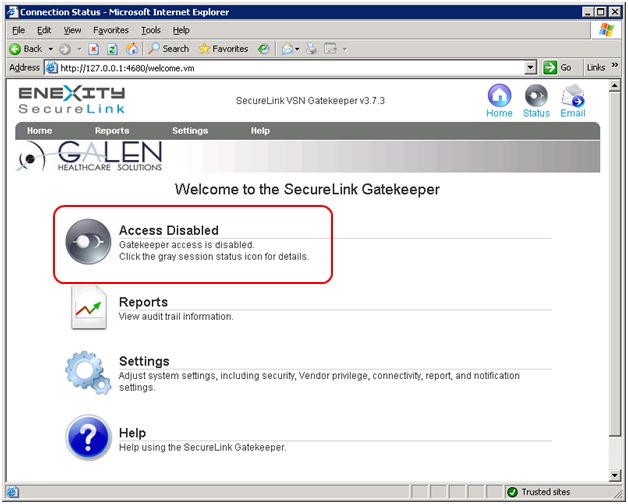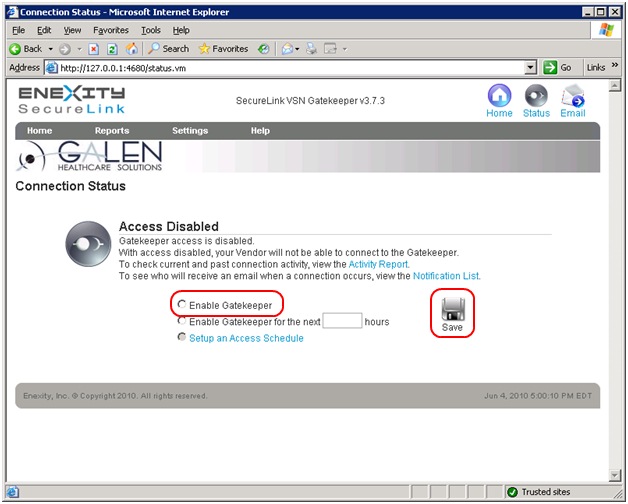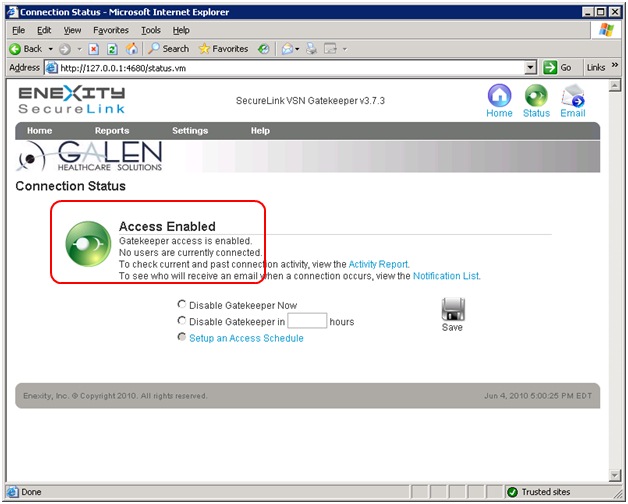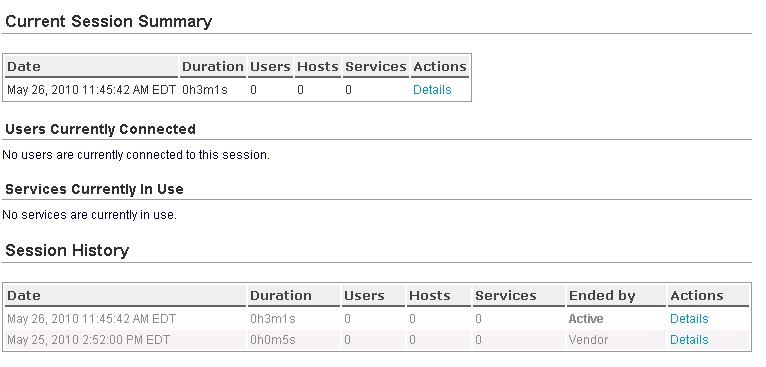Difference between revisions of "SecureLink Tips"
Jump to navigation
Jump to search
| (4 intermediate revisions by 3 users not shown) | |||
| Line 1: | Line 1: | ||
| − | == | + | __toc__ |
| + | ==Enable Access== | ||
| + | If access to the [[Securelink_gatekeeper_setup |Gatekeeper]] is disabled, you will need to open SecureLink on the Gatekeeper server and enable it. | ||
| − | + | You may follow these steps: | |
| + | #Open SecureLink: it is found under All Programs -> Enexity SecureLink -> SecureLink Gatekeeper. | ||
| + | #This will launch IE to the local management site for SecureLink. Something like: http://127.0.0.1:4680/ | ||
| + | #You'll notice that Access is Disabled on the main screen: | ||
| + | #:[[Image:SecureLink - Main Page.jpg]] | ||
| + | #Click on the '''Access Disabled''' link. | ||
| + | #On the Connection Status Screen, select Enable Gatekeeper and click Save: | ||
| + | #:[[Image:SecureLink - Access Disabled.jpg]] | ||
| + | #You'll now see that Access is Enabled: | ||
| + | #:[[Image:SecureLink - Access Enabled.jpg]] | ||
| − | + | ==Set Up Notifications== | |
| + | Here is a quick overview on how to set up notifications. A notification is sent to clients when Allscripts connects to their servers, this is also true of Galen SecureLink. | ||
| − | + | The following needs to be done from each Gatekeeper server: | |
| − | + | #Open SecureLink: it is found under All Programs -> Enexity SecureLink -> SecureLink Gatekeeper. | |
| − | + | #This will launch IE to the local management site for SecureLink. Something like: http://127.0.0.1:4680/ | |
| − | + | #Click Settings - > Notification Settings | |
| − | + | #Under Email Addresses, add whichever emails should be notified when people log in | |
| − | |||
| − | |||
| − | |||
| − | |||
| − | |||
| + | [[Image:image1.jpg]] | ||
You can also click on that Activity Report button above and see detail from previous connections: | You can also click on that Activity Report button above and see detail from previous connections: | ||
| − | + | [[Image:image2.jpg]] | |
| − | [[ | ||
Latest revision as of 15:54, 18 July 2014
Enable Access
If access to the Gatekeeper is disabled, you will need to open SecureLink on the Gatekeeper server and enable it.
You may follow these steps:
- Open SecureLink: it is found under All Programs -> Enexity SecureLink -> SecureLink Gatekeeper.
- This will launch IE to the local management site for SecureLink. Something like: http://127.0.0.1:4680/
- You'll notice that Access is Disabled on the main screen:
- Click on the Access Disabled link.
- On the Connection Status Screen, select Enable Gatekeeper and click Save:
- You'll now see that Access is Enabled:
Set Up Notifications
Here is a quick overview on how to set up notifications. A notification is sent to clients when Allscripts connects to their servers, this is also true of Galen SecureLink.
The following needs to be done from each Gatekeeper server:
- Open SecureLink: it is found under All Programs -> Enexity SecureLink -> SecureLink Gatekeeper.
- This will launch IE to the local management site for SecureLink. Something like: http://127.0.0.1:4680/
- Click Settings - > Notification Settings
- Under Email Addresses, add whichever emails should be notified when people log in
You can also click on that Activity Report button above and see detail from previous connections: