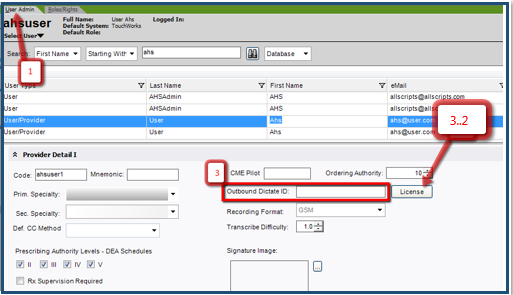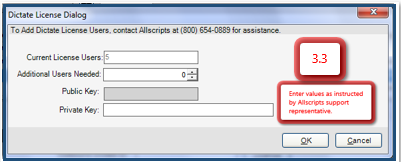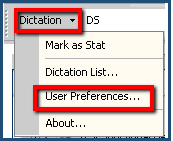Setup Noteform Dictation Tasks
Revision as of 15:38, 19 August 2014 by Ellen.Thomas (talk | contribs) (→Setup Noteform Dictation Tasks)
Setup Noteform Dictation Tasks
You must apply specific conditions in Allscripts Enterprise EHR™ for the application to auto-generate the Noteform Dictation task.
- Login as TWAdmin.
- Open User Admin and select the user you want to generate a Noteform Dictation task for. The user must be user type User/Provider
- Verify the user has a value for Outbound Dictate ID in Provider Detail I. If this value is not present for the user, you must enter a value.
- 3.1 Contact your Allscripts support representative for detailed instructions on adding dictation IDs for users
- 3.2 Click License to open Dictate License Dialog
- 3.3 Enter the values in Dictate License Dialog as instructed by your Allscripts support representative.
4. Verify that the Noteform Dictation task is active in the Task Name dictionary. (Inactive box is cleared for Noteform Dictation)
5. Verify that the user has Enable Dictation Marker Tasking selected in Dictation User Preference.
- You must have the dictate module installed in Allscripts Enterprise EHR for the dictation toolbar to be available.
- 5.1 Log in to Allscripts Touchworks EHR as the user.
- 5.2 From the dictation toolbar on Clinical Toolbar, open Dictation User Preference by selecting Dictation > User Preferences.
- 5.3 Verify that Enable Dictation Marker Tasking is selected and click OK.
- Enable Dictation Marker Tasking is set only for each user; it cannot be set for the enterprise or organization.
- 5.3 Verify that Enable Dictation Marker Tasking is selected and click OK.
Results of this Task
When the user creates a new dictation marker in note, the application generates the Noteform Dictation task for the user.