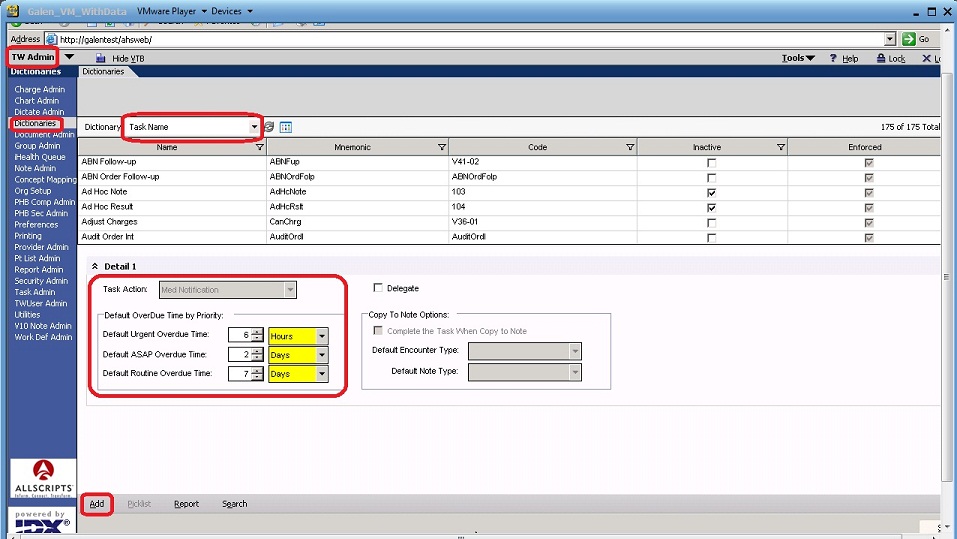Task Dictionary Setup
Revision as of 20:32, 27 December 2012 by Tyler.Yoder (talk | contribs) (→Task Name Dictionary Configuration)
Description
The Task Name dictionary is used to indicate the name assigned to a task. Names are used to track tasks within TouchWorks. This dictionary contains some enforced entries delivered by Allscripts, as well as new tasks added by a system administrator.
Definition
- Code - The Code is a unique identifier that must be supplied. This is not displayed in the product and is used for identification purposes only.
- Name - This is the name that will appear for the end users in the EHR application. This should be unique to prevent confusion.
- Mnemonic - This is not required, but it used as a secondary identifier. This does not appear in the product and unless you have another use for it, the recommendation would be to make this the same as the code.
- Inactive - The inactive flag allows you to inactivate or hide an entry. If an item is inactivated, users would not have the ability to select the allergen in the future, although any patients with the allergen defined would remain viewable.
- Enforced - The enforced flag designates whether a dictionary item is required and cannot be changed. In most cases, this comes predefined by Allscripts and should not be selected for new entries. If an entry is enforced, it cannot be modified or inactivated.
- Task Action - Task Action determines the location a user may create that task from. Some examples are:
| Task Action: | Creation Location: | |
| Authorize Order | AuthenticateOrder | |
| Review Charges | ChgWorksEncounterForm | |
| Sign Note | DWNote | |
| Verify Results | ResultsVerifyBatch | |
Note: Once the task action is linked to a task and saved, it is permanent and cannot be changed later.
- Default Overdue Time Priorities - These define the time priorities for which the task becomes overdue if not completed within the default time interval assigned to the priority.
- Delegate - Non-Delegated tasks are tasks organized and worked by a user from their “My Active Task” view. Delegated tasks are tasks created by a user, but worked by someone else. These tasks do NOT display on the “My Active Task” view for the user, so a separate task view must be created to view and work delegated tasks.
- Copy to Note Options
* Complete the Task when Copy to Note- If checked, the task will be marked as completed when the task is copied to a note.
* Default Encounter - If selected, this type of encounter will be created by default, and the note will be linked to this encounter.
* Default Note Type - If selected, this type of note will be created by default
Task Name Dictionary Configuration
- Login as TWAdmin.
- Go to the Dictionaries VTB, and select the Task Name Dictionary from the drop down menu.(From here, tasks can be edited or created.)
- To create a new task, click "Add" at the bottom of the screen, and enter appropriate code, name, and mnemonic.
- Select appropriate Task Action and assign overdue times as seen fit.
- Click Save when finished.