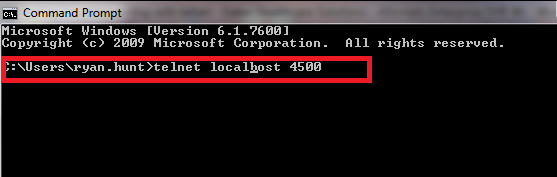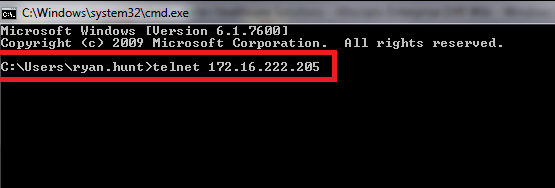Difference between revisions of "Troubleshooting with telnet"
Jump to navigation
Jump to search
| Line 7: | Line 7: | ||
[[File:wikiconnectr2.png]] | [[File:wikiconnectr2.png]] | ||
| + | |||
| + | |||
| + | [[File:wikiinterface1.png]] | ||
== Process == | == Process == | ||
| Line 13: | Line 16: | ||
| + | [[File:telnet3.png]] | ||
| − | |||
| + | *Next on the vendors interface server telnet to the IP address | ||
| − | |||
| − | |||
[[File:wiki3.png]] | [[File:wiki3.png]] | ||
Revision as of 12:27, 24 May 2010
Using Telnet to Troubleshoot Connection Issues
Background
Sometimes when a vendor is unable to connect to an interface it is a networking issue between the client and vendor. A great way to troubleshoot this is by using telnet.
Process
- On the ConnectR server open the Command Prompt, and type in: telnet localhost "port number"
- Next on the vendors interface server telnet to the IP address
- Once you click enter the screen should go blank; this means you're connected.
- ConnectR status should change from Waiting to Connected
Explanation
If it works from the ConnectR machine and not the vendor, then it's a networking or firewall issue. If it doesn't work on ConnectR, then most likely the source interface is turned off or misconfigured.