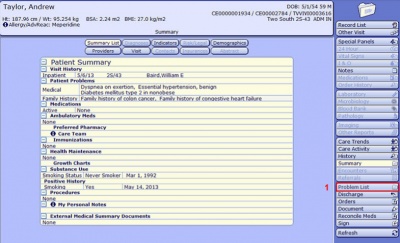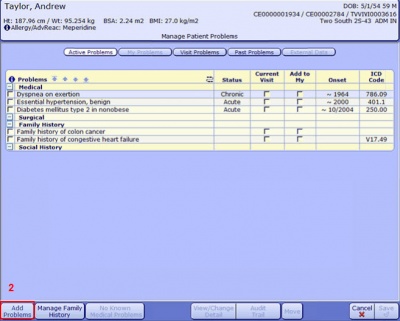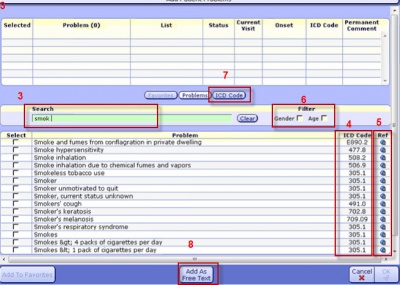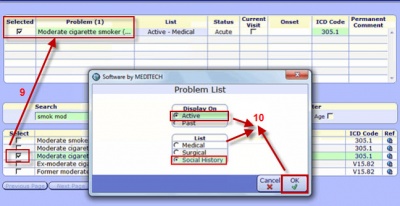Difference between revisions of "Updating the Problem List"
Jump to navigation
Jump to search
Kim.Baxter (talk | contribs) |
Kim.Baxter (talk | contribs) |
||
| Line 8: | Line 8: | ||
(a contract with Intelligent Medical Objects (IMO) is required to take full advantage of the new tool. | (a contract with Intelligent Medical Objects (IMO) is required to take full advantage of the new tool. | ||
| − | 1. To add a problem, click on the Problem List button on the Right hand side. | + | *1. To add a problem, click on the Problem List button on the Right hand side. |
[[file:problemlist1.jpg|400px]] | [[file:problemlist1.jpg|400px]] | ||
| − | 2. Then click on the Add Problem button at the bottom of the screen. | + | *2. Then click on the Add Problem button at the bottom of the screen. |
[[image:problemlist2.jpg|400px]] | [[image:problemlist2.jpg|400px]] | ||
This will take you the Add Problems screen where you will utilize the IMP problem search feature. | This will take you the Add Problems screen where you will utilize the IMP problem search feature. | ||
| − | 3. The IMO problem database is a type ahead lookup and also searches by familiar terms. Also it is a smart search so if you have misspelled a term or problem it will display anyway. It is recommended to not type the full name of the problem but only the first few letters of each word or the acronym to build your search. (i.e. diab mell or COPD) | + | *3. The IMO problem database is a type ahead lookup and also searches by familiar terms. Also it is a smart search so if you have misspelled a term or problem it will display anyway. It is recommended to not type the full name of the problem but only the first few letters of each word or the acronym to build your search. (i.e. diab mell or COPD) |
| − | 4. To the right of the list you will see it also displays the ICD code. | + | *4. To the right of the list you will see it also displays the ICD code. |
| − | 5. The blue icon under the Ref column will take you to the iHealthSearch for the IMO term selected for more information regarding that item. | + | *5. The blue icon under the Ref column will take you to the iHealthSearch for the IMO term selected for more information regarding that item. |
| − | 6. You can filter your search by Gender and Age. | + | *6. You can filter your search by Gender and Age. |
| − | 7. And you can search by ICD Code. | + | *7. And you can search by ICD Code. |
| − | 8. You can also add a problem by free text. However, it is best practice to link a problem to a code so this would be a last choice in very unique circumstances. | + | *8. You can also add a problem by free text. However, it is best practice to link a problem to a code so this would be a last choice in very unique circumstances. |
[[image:problemlist3.jpg|400px]] | [[image:problemlist3.jpg|400px]] | ||
| − | 9. Select the problem by checking the box to the left of the item. The problem will then me moved to the top table and will default in a Active - Medical. | + | *9. Select the problem by checking the box to the left of the item. The problem will then me moved to the top table and will default in a Active - Medical. |
| − | 10. To change the Status and Type, select the line in the List column and it will present you with a screen where you can make your changes. Then select OK. | + | *10. To change the Status and Type, select the line in the List column and it will present you with a screen where you can make your changes. Then select OK. |
[[image:problemlist4.jpg|400px]] | [[image:problemlist4.jpg|400px]] | ||
Revision as of 15:18, 7 March 2016
(in progress)
In versions 5.66 and higher MEDITECH added IMO* which aids in the search of problems.
- Search for problems easier with IMO
- Assigning problems to a category
- Review additional search features
(a contract with Intelligent Medical Objects (IMO) is required to take full advantage of the new tool.
- 1. To add a problem, click on the Problem List button on the Right hand side.
- 2. Then click on the Add Problem button at the bottom of the screen.
This will take you the Add Problems screen where you will utilize the IMP problem search feature.
- 3. The IMO problem database is a type ahead lookup and also searches by familiar terms. Also it is a smart search so if you have misspelled a term or problem it will display anyway. It is recommended to not type the full name of the problem but only the first few letters of each word or the acronym to build your search. (i.e. diab mell or COPD)
- 4. To the right of the list you will see it also displays the ICD code.
- 5. The blue icon under the Ref column will take you to the iHealthSearch for the IMO term selected for more information regarding that item.
- 6. You can filter your search by Gender and Age.
- 7. And you can search by ICD Code.
- 8. You can also add a problem by free text. However, it is best practice to link a problem to a code so this would be a last choice in very unique circumstances.
- 9. Select the problem by checking the box to the left of the item. The problem will then me moved to the top table and will default in a Active - Medical.
- 10. To change the Status and Type, select the line in the List column and it will present you with a screen where you can make your changes. Then select OK.