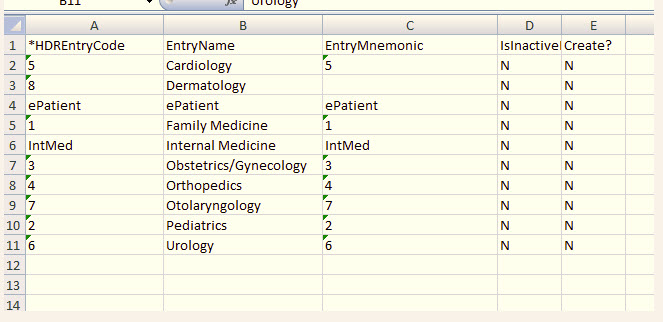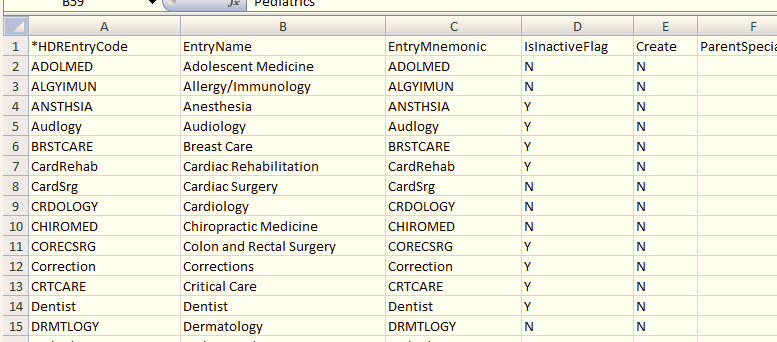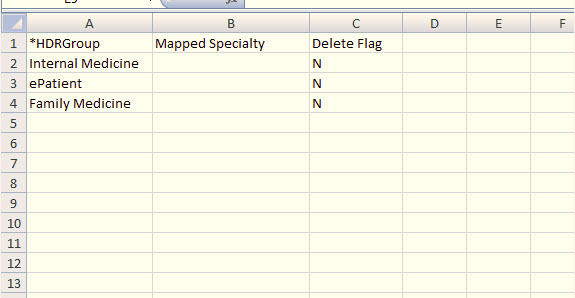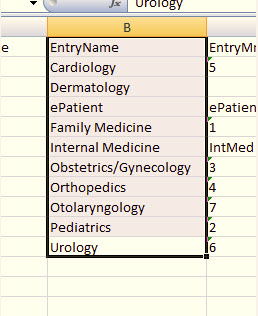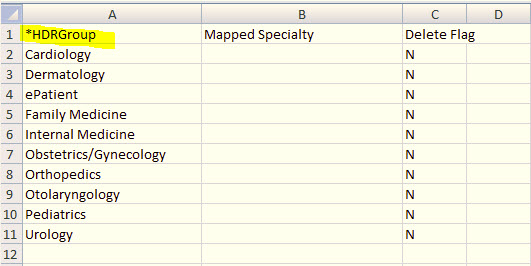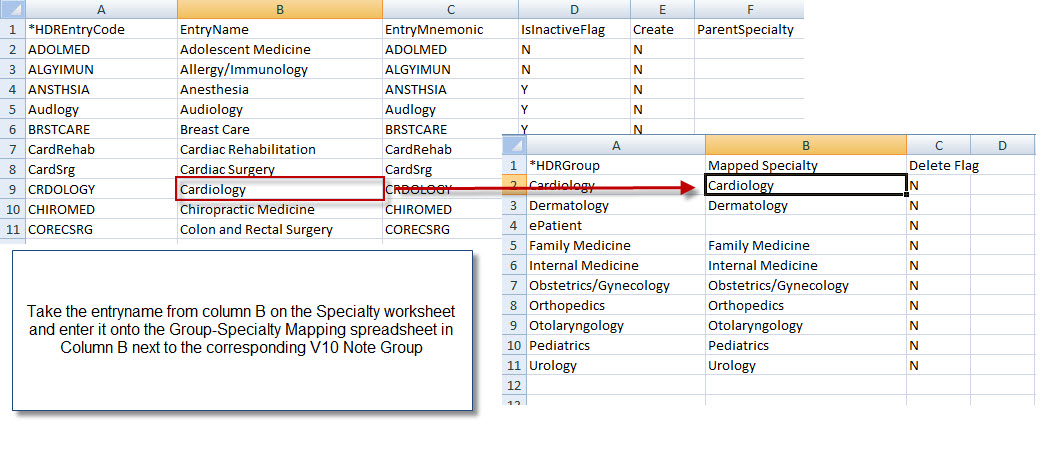Difference between revisions of "V10 Groups to V11 Specialty Mapping"
| Line 1: | Line 1: | ||
== Groups to Specialty Mapping in V11 == | == Groups to Specialty Mapping in V11 == | ||
| − | **Ask a Galen expert to view the recorded webcast on Group to Specialty Mapping | + | **Ask a Galen expert to view the recorded webcast on Specialties which includes content on the Group to Specialty Mapping process |
Your note groups from V10 will carry over into the V11 upgrade. In V11 the Note Selection Process is driven by specialties; therefore, you will need to map the V10 note groups with the corresponding V11 specialties. The task will be to compare your V10 groups with delivered V11 specialties and map those that best fit. All the groups from V10 must be mapped to a specialty in V11. | Your note groups from V10 will carry over into the V11 upgrade. In V11 the Note Selection Process is driven by specialties; therefore, you will need to map the V10 note groups with the corresponding V11 specialties. The task will be to compare your V10 groups with delivered V11 specialties and map those that best fit. All the groups from V10 must be mapped to a specialty in V11. | ||
Latest revision as of 17:43, 10 May 2012
Groups to Specialty Mapping in V11
**Ask a Galen expert to view the recorded webcast on Specialties which includes content on the Group to Specialty Mapping process
Your note groups from V10 will carry over into the V11 upgrade. In V11 the Note Selection Process is driven by specialties; therefore, you will need to map the V10 note groups with the corresponding V11 specialties. The task will be to compare your V10 groups with delivered V11 specialties and map those that best fit. All the groups from V10 must be mapped to a specialty in V11.
- Using SSMT you will need to extract your Groups, Specialties, and Groups-Specialty Mapping then copy and paste these into your excel sheets.
- After pasting
Groups
Specialty
Groups-Specialty Mapping
- Copy and paste the Entry Name column from your V10 data groups excel sheet into the column HDRGroup in your Group-Specialty Mapping excel sheet (where you will map the V11 specialties to your V10 groups).
V10 entry column
Your HDRGroup should now look like this
- From here you need to will need to enter the corresponding specialty in column B from the V11 excel Specialty sheet in the mapping column of the Groups-Specialty Mapping excel sheet:
NOTE: Any specialties not used from V11 will need to marked as InActive in the Specialty Spread sheet otherwise your end users will have these specialties as an option. You can have extra specialties, but cannot have any extra groups when mapping is finalized.
NOTE: Any specialties made inactive cannot have active users assigned to them. If this is the case, you will need to re-assign these users to the best-fit active, mapped specialty. One way to check is to extract the User/Provider in SSMT and check to see if any and what users are assigned to inactive specialties. Then make the appropriate changes so your users are able to access the correct specialty note during Go-Live.
Return to V10 to V11.2 Build Workbook (BW)