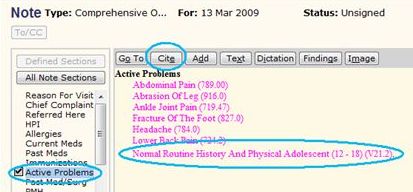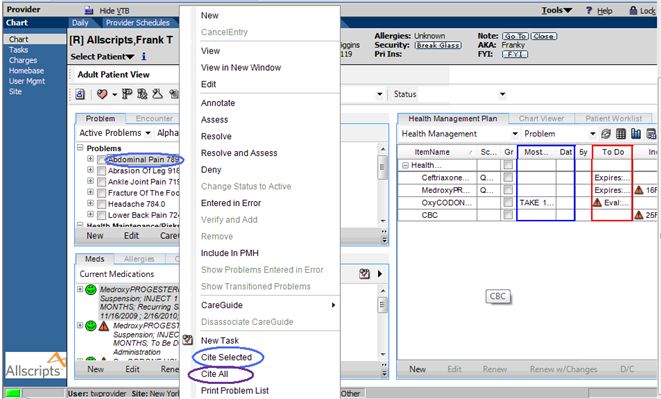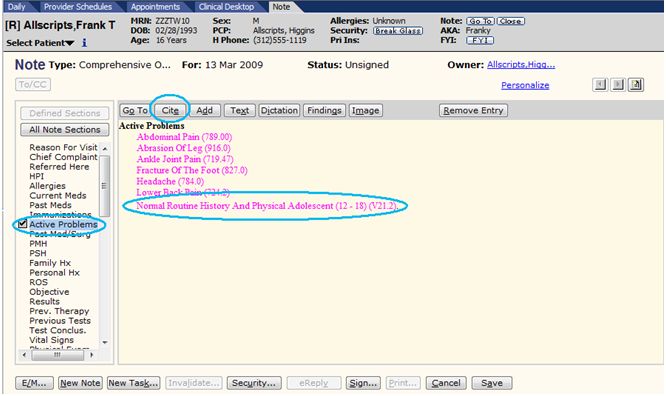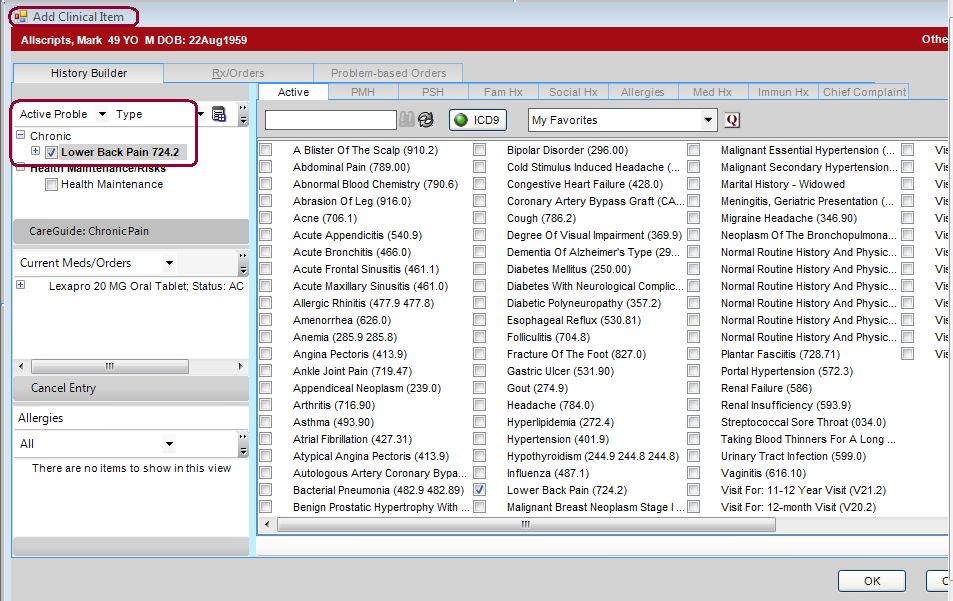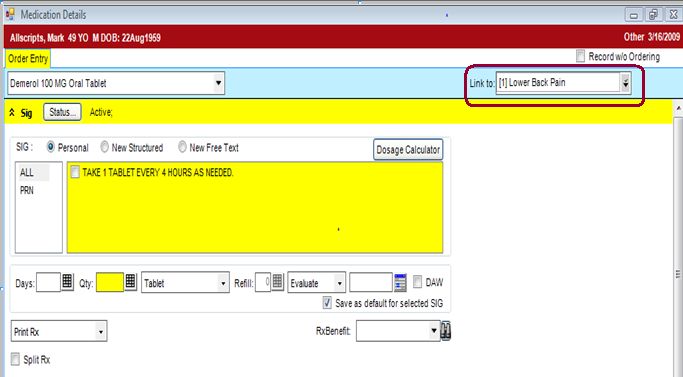Difference between revisions of "V10 to V11 Upgrade Gaps"
Paula.Peter (talk | contribs) |
Paula.Peter (talk | contribs) |
||
| Line 147: | Line 147: | ||
'''What to expect:''' You should see the Problem you wish to link the med to in the Link To drop down box in the Medication Detail Entry Window. | '''What to expect:''' You should see the Problem you wish to link the med to in the Link To drop down box in the Medication Detail Entry Window. | ||
| − | |||
| − | Add Your Problem and | + | |
| + | Add Your Problem and Medication from within the ACI | ||
[[Image:gapaci.jpg]] | [[Image:gapaci.jpg]] | ||
| + | |||
| + | |||
| + | and your Problem will be available within the Mediciation Detail Entry Window | ||
| + | |||
| + | [[Image:Gap5.jpg]] | ||
Revision as of 19:09, 16 March 2009
Enterprise EHR Client Awareness Gaps Between v10 and v11
This information was gathered by the Upgrade Consultants and Clients and determined as noticeable Gaps between v10 and v11. Although most of the gaps can be filled by workarounds, some of these Gaps may need extra special attention by the client so that they can determine how it will effect their organization and how they should move forward with the upgrade.
Upgrade Consultants must share this information with their clients and be clear on what items can be worked-around and what items may be considered a Showstopper.
It is important to note that some of these Gaps are "Working as Designed" and will not be modified; while others are known issues and are being worked on by Development to "close the Gaps" asap.
Gap: Citing Active Problems from Clinical Desktop instead of v10 Note
Module: Note
V11: Must Site Active Problem into V10 Note from Clinical Desktop after Assessing
V10: User could site Active Problem into v10 Note from v10 Note after Assessing
Status: WAD – Client must be educated on new workflow
V11 Workflow
Add a new Problem to the Patient, Commit data
Navigate to Active Problems in the Clinical Desktop
Right Click the active Problem
Click "Assess"
Right Click the Active Problem
Click “Cite All"
Open Note
Chose v10 Note
Choose appropriate Specialty and note Template
What to expect: You should see the Active Problem Listed under Active Problems and Assessment
Gap: Block or Allow “Normal History and Physical” line item to appear in v10 Note
Module: Note
V11: User must Cite from The Clinical Desktop Instead of The V10 Note
V10: User could site from within the V10 Note
Status: WAD -
V11 Workflow (1)
(If you do not want “Normal Routine History and Physical” to appear in the v10 Note, you would Cite from the Clinical Desktop, not the note.)
Add a new Problem to the Patient, Commit data
Or
Navigate to the Active Problems within the Clinical Desktop
To Cite Individual Active Problems into the v10 Note
Right Click (Highlight) on any Active Problem (do not check box)
Click on “Cite Selected”
Or
To Cite all Active Problems into the v10 Note
Right Click (Highlight) on any Active Problem (do not check box)
Click “Cite All”
What to expect: “Normal Routine History and Physical” should not appear in the V10 Note
V11 Workflow (2)
(If you do want Normal Routine History and Physical to appear in v10 Note – You would Cite from within The v10 Note.)
Once in v10 Note
Click (highlight) Active Problems
Click Cite
What to Expect: Normal History And Physical will appear in V10 Note
Gap: When ordering a Medication that will be linked to a Problem, the user can no longer add a "New Problem" within the same window
Module: RX
V11: User must always Add New Problems from within the ACI, which is not the same window used to add a Medication.
V10: User could add a Medication and add a new Problem to link it to from within the same window
Status: WAD – Client must be educated on new workflow
V11 Workflow w/Gap
Navigate to the ACI (via note or CDT)
Add a Medication - (You are now in the Medication Detail Entry Window)
Click Link To and click on the Problem you want to link the Med to.
GAP - If you don’t see the Problem you wish to link the Med to, you must go back to the ACI and add it, and then place the Medication Order Again.
V11 Workflow without/Gap
Navigate to the ACI (via note or CDT)
Add the Problem you want to link the Med order to if it does not already exist.
Add a Medication - (You are now in the Medication Detail Entry Window)
Click Link To and click on the Problem you wish to link the Med to.
What to expect: You should see the Problem you wish to link the med to in the Link To drop down box in the Medication Detail Entry Window.
Add Your Problem and Medication from within the ACI
and your Problem will be available within the Mediciation Detail Entry Window