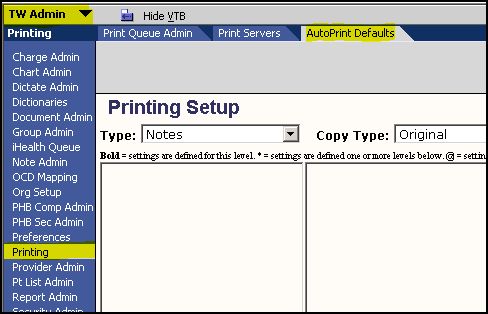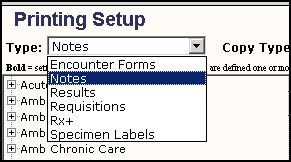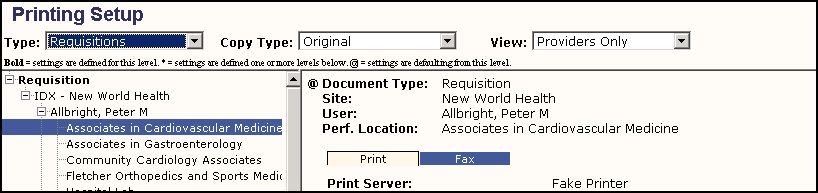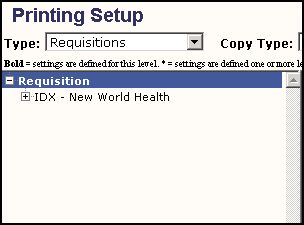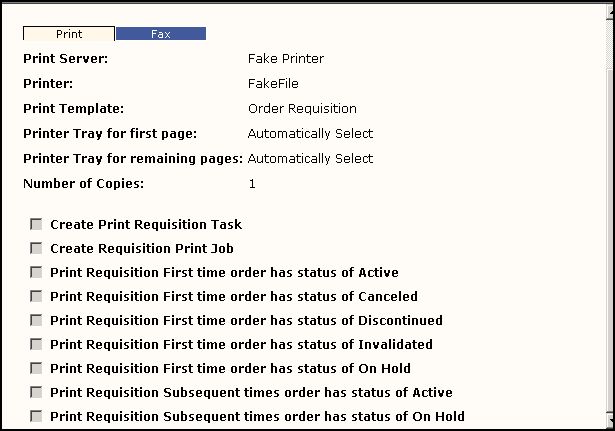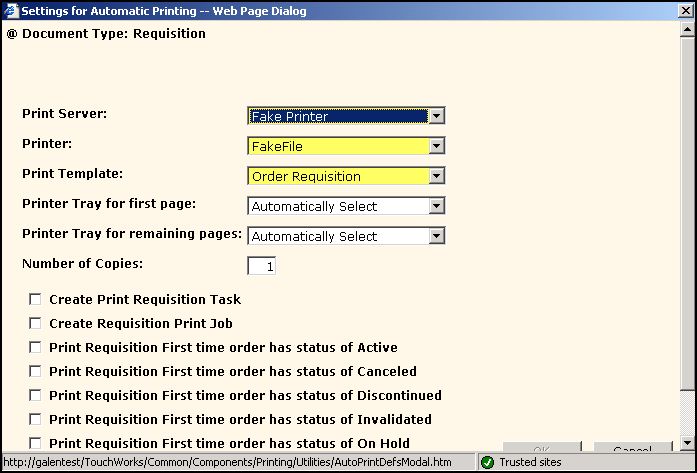Difference between revisions of "V11.1.1 Touchworks Auto Print Defaults"
Max.Stroud (talk | contribs) |
|||
| (3 intermediate revisions by 2 users not shown) | |||
| Line 1: | Line 1: | ||
==Auto-Print Defaults== | ==Auto-Print Defaults== | ||
| − | Auto-Print Defaults can be set to be site-specific (all print jobs sent from Cardiology) or user specific ( | + | Will there be a need for a requisition to print? If yes, how many and where? Will these need to be auto-printed? Create task views for Print Requisition tasks. These may be used for providers that practice in multiple locations. |
| + | |||
| + | Auto-Print Defaults can be set to be site-specific (all print jobs sent from Cardiology or all jobs for site A) or user specific (all print jobs from Dr. Corazon) or a combination (All of Dr. Corazon's prescriptions when he is logged into site A print on site A's front desk printer and all of Dr. Corazon's prescriptions when he is logged into site B print on site B's nurse station printer. How you decide to set the Auto-Print defaults depends on the workflows and needs of your organization. | ||
To set Auto-Print Default: | To set Auto-Print Default: | ||
| Line 37: | Line 39: | ||
[[Image:AP5.jpg]] | [[Image:AP5.jpg]] | ||
| + | |||
In this example we can see that a print server is selected, but none of the check boxes are selected. | In this example we can see that a print server is selected, but none of the check boxes are selected. | ||
To change the default settings, click on the Add/Edit settings button on the bottom of the screen. | To change the default settings, click on the Add/Edit settings button on the bottom of the screen. | ||
| + | |||
[[Image:AP6.jpg]] | [[Image:AP6.jpg]] | ||
| Line 50: | Line 54: | ||
[[Image:Ap8.jpg]] | [[Image:Ap8.jpg]] | ||
| − | Select the appropriate check box and then click OK | + | Select the appropriate check box and then click OK. |
'''Notes''' | '''Notes''' | ||
| − | * | + | *The option of CC would be used to set printing results for a referring primary care provider. |
*When setting the Auto-print defaults for Prescriptions you can set prescriptions to print automatically on special paper for controlled substances if required in your state. | *When setting the Auto-print defaults for Prescriptions you can set prescriptions to print automatically on special paper for controlled substances if required in your state. | ||
Latest revision as of 16:28, 14 November 2011
Auto-Print Defaults
Will there be a need for a requisition to print? If yes, how many and where? Will these need to be auto-printed? Create task views for Print Requisition tasks. These may be used for providers that practice in multiple locations.
Auto-Print Defaults can be set to be site-specific (all print jobs sent from Cardiology or all jobs for site A) or user specific (all print jobs from Dr. Corazon) or a combination (All of Dr. Corazon's prescriptions when he is logged into site A print on site A's front desk printer and all of Dr. Corazon's prescriptions when he is logged into site B print on site B's nurse station printer. How you decide to set the Auto-Print defaults depends on the workflows and needs of your organization.
To set Auto-Print Default:
- Login as TWAdmin
- Select Printing from the Vertical Tool Bar
- Select Auto Print Defaults from the Horizontal Tool Bar
When you click on the drop down menu for Type, you will see several options:
Encounter Forms – Documents related to charge. Notes – This is for any kind of notes that will print: Clinical notes, nursing notes, etc. Results – These settings are for printing resulted items (i.e. Patient blood work results) Requisitions – Printing output for Order – these are the physical papers connected to an order that a patient would carry to a lab or other vendor. These could include orders for radiology, lab work or durable medical equipment. Rx+ - prescription printing defaults. Specimen Labels – This is used only if the clients is printing their own specimen labels.
For this example we will look at the Auto-Print Defaults for Requisitions.
To set the Auto-Print Defaults for Requisitions:
- Select Requisitions for Type
- Select Original for copy type
- Select View for the defaults you are setting (either Providers only or Providers and Users)
On the left hand side of the screen you will see ‘’’Requisitions’’’ in Bold. This tells you that this is the level at which the default will be set. Select Requisitions on the left hand side of the screen so it is highlighted.
The window on the right hand side of the screen shows you the current default.
In this example we can see that a print server is selected, but none of the check boxes are selected.
To change the default settings, click on the Add/Edit settings button on the bottom of the screen.
This will open the Automatic Printing Dialog Box.
Select any of the check boxes that correspond to the automatic printing you would want to occur. In this case we will ask that the Order requisition be printed the first time that it is active.
Select the appropriate check box and then click OK.
Notes
- The option of CC would be used to set printing results for a referring primary care provider.
- When setting the Auto-print defaults for Prescriptions you can set prescriptions to print automatically on special paper for controlled substances if required in your state.