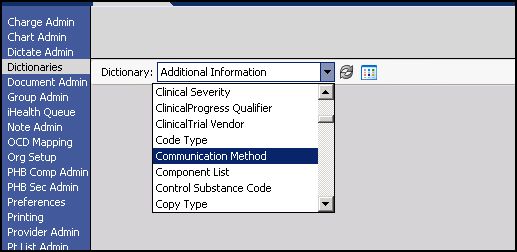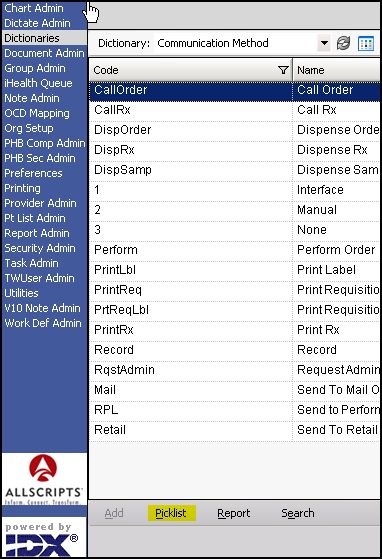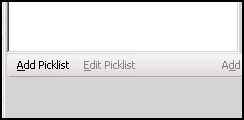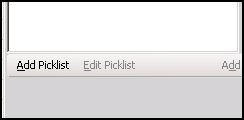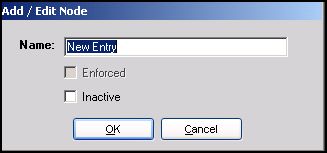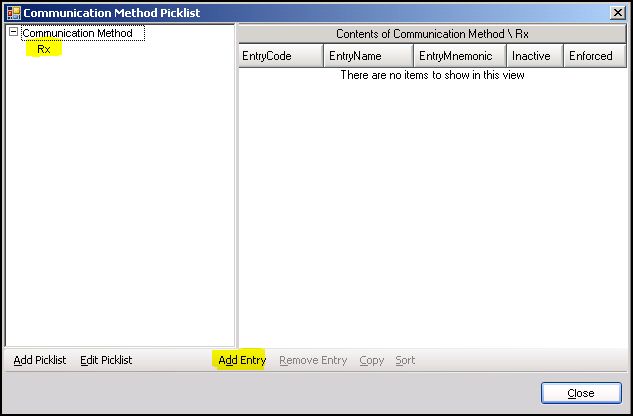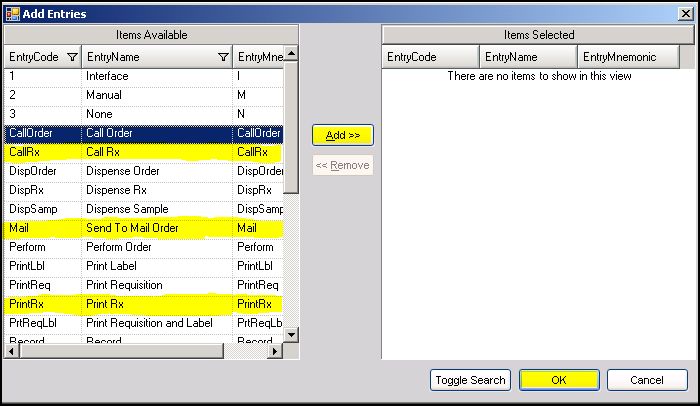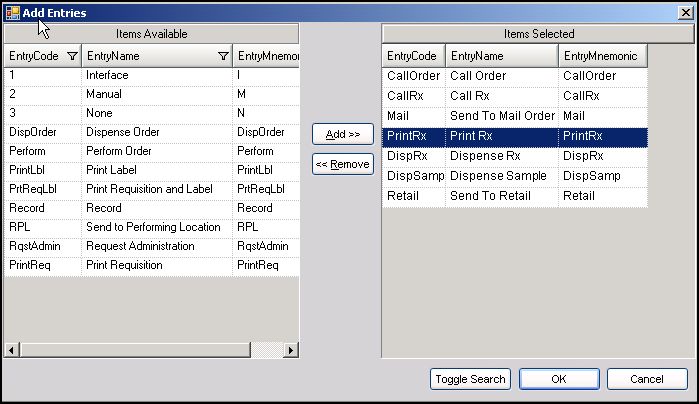V11.1.1 Touchworks Communication Picklist
Description
v11 TouchWorks Picklists are short lists of selectable items within TouchWorks. Picklists are made up of defined values from dictionaries. Picklists can be created for Communication Methods, in order to establish a set of communication methods connected to an Orderable item. For Example, creating a communication picklist for Prescriptions will include all of the ways a physician may communicate that order (Call in Rx, Write Rx, Fax Rx etc.)
v11 TouchWorks Picklist Defaults The Picklist Default is an item from the Picklist you would like to see defaulted in the workflow.
Build Workbook Notes
Here you set the Communication Methods you would like your orderables to have. These should have come over in the upgrade process. You will need to create a picklist for each different methods of communication. For instance, for all methods that deal with an Rx you would want to create a picklist from the methods within the dictionary. The picklist might have, CallRx, MailRx, etc.
The Communication Method Picklist Name (Not the code or mnemonic) is then entered in column AY of the OID SSMT extracts. Once the Communication Method Picklist is loaded into the system you could then set the Deafault Communication Method by entering the Communication Method Name (Not code or mnemonic) into column AZ of the OID SSMT extracts.
Creating a Communication Method Picklist
To create global picklists review the process here SSMT: OID - Orderable Item Dictionary
In Order to create a communications Picklist:
- Login as TWAdmin
- Navigate to Dictionaries from the Vertical Tool Bar
- Select the Communication Dictionary
Select Picklist from the bottom of the screen
This will open a Communication Picklist dialog box
Select "create picklist" in the bottom right hand corner of the dialog box
A pop up window will appear in which you will name your new picklist
Type a name for your picklist and click OK. The picklist name will now appear in the Communication Picklist window. Select the picklist you just created and click "Add Entry.
This will open a the "Add Entries" window. In this window select the Communication Methods in the left hand window that you want as options in this particular picklist, one at a time and then click the add button. When your list is complete, click OK.
Now, on the front end, when the physician goes to perscribe medication they have all of these options in a pull down menu for communication