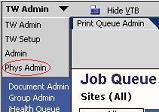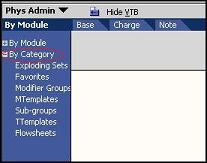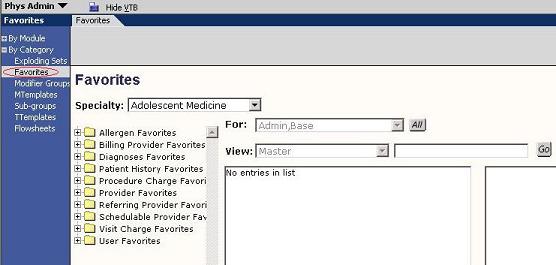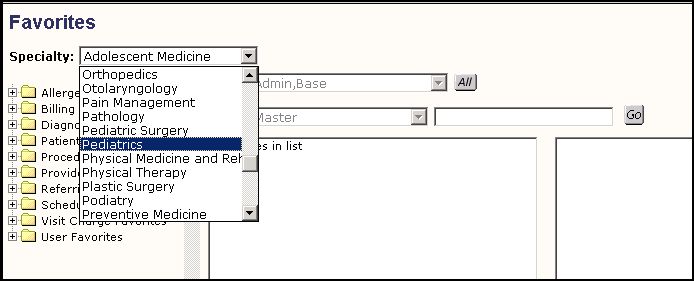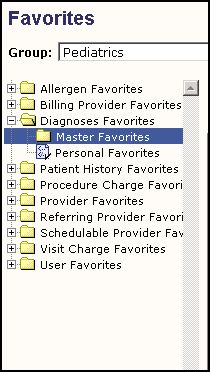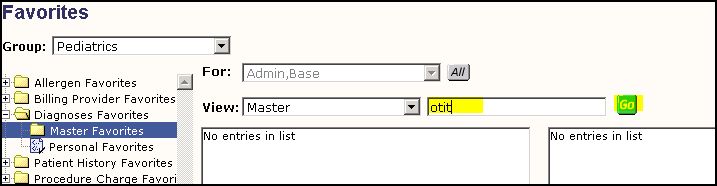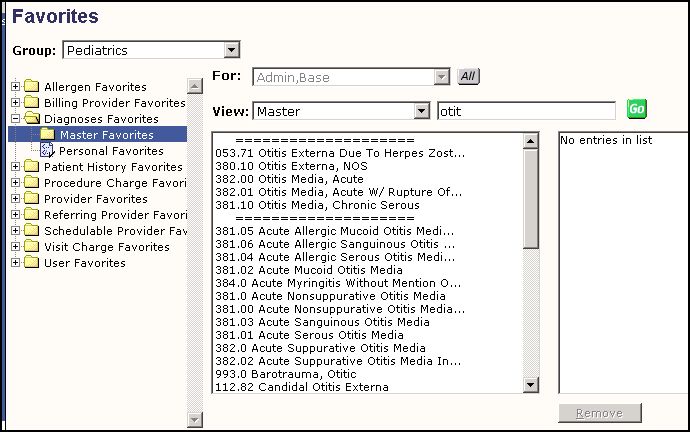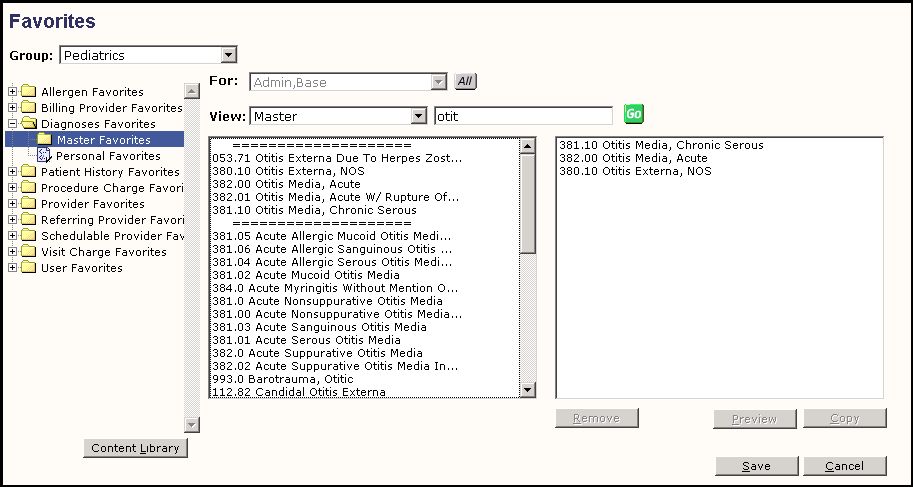Difference between revisions of "V11 Specialty Favorites"
(Touchworks EHR v11 Specialty Build) |
|||
| (31 intermediate revisions by 7 users not shown) | |||
| Line 1: | Line 1: | ||
| − | + | =='''What are Specialty favorites'''== | |
| + | |||
| + | A new feature of Touchworks EHR in V11 is specialty favorites. This is a pre-loaded list of items frequently used by a specialty. The following dictionaries can have favorite items loaded for each specialty: | ||
| + | |||
| + | '''Editable via Phys Admin > Favorites''' | ||
| + | *Allergen HX | ||
| + | *Allergen Med | ||
| + | *Active Problems | ||
| + | *Family History (FHx) | ||
| + | *Past Medical History (PMH) | ||
| + | *Past Surgical History (PSH) | ||
| + | *Social History (PH) | ||
| + | |||
| + | *User (example: assign task to user) | ||
| + | *Provider (example: assign task to provider) | ||
| + | *Schedulable Provider (example: assign appointment to provider) | ||
| + | *Billing Provider (Charge > Encounter Form) | ||
| + | *Referring Provider (Charge > Encounter Form) | ||
| + | *Diagnosis (Charge > Diagnosis) | ||
| + | *Procedure Charge | ||
| + | *Visit Charge | ||
| + | |||
| + | '''Editable via SSMT only''' | ||
| + | *Immunizations | ||
| + | *Order Immunizations | ||
| + | *Order Med Admin | ||
| + | *Orderable Item Rx | ||
| + | *Medication HX | ||
| + | |||
| + | '''Orderable Items favorites via SSMT OR in the PAT Admin workspace''' | ||
| + | In 11.1.5 (perhaps earlier versions) and SSMT released on 1/27/09, Orderable items favorites can be loaded via SSMT at a specialty and user level. | ||
| + | |||
| + | The benefit of having the pre-loaded specialty lists is that it dramatically decreases loading time when searching for items from the clinical desktop. | ||
| + | |||
| + | =='''Best Practice'''== | ||
| + | *'''Review''': The best practice for loading specialty favorites with an upgrade client is to have the client review the pre-delivered specialty favorites and then decide to either load the pre-delivered specialty favorites or not load the pre-delivered specialty favorites. | ||
| + | |||
| + | *'''Check''': If the client will be using the Order module, the OCD-OID mapping must be completed before loading the Specialty Favorites from Allscripts. | ||
| + | |||
| + | *'''Load''': Specialty Favorites are loaded via [[SSMT]] into the test environment. | ||
| + | |||
| + | *'''Edit''': The client then can use the [[PAT]] Physician Administration Tool to Add/Delete favorites from the delivered lists. | ||
| + | |||
| + | ==Quicklists== | ||
| + | Quicklists are an even more specific list of commonly used items, like items used on a daily basis. The Quicklists can be entered manually or, as of 11.1.5, can be entered by SSMT. The column labeled 'TopFavoriteFlag' is populated by Y or N. When 'Y', this row is added to the Quicklist as well as the Favorites. | ||
| + | |||
| + | =='''Use the Physician Admin Tool to Edit Favorites'''== | ||
| + | |||
| + | To edit favorites in the Physician Administration tool, | ||
| + | *Login as TwAdmin | ||
| + | *Navigate to the Physician Admin Menu by using the drop-down in the top right hand corner of the screen | ||
| + | |||
| + | [[Image:Patpref1.jpg]] | ||
| + | |||
| + | *Expand the “By Category” Menu | ||
| + | |||
| + | [[Image:Patpref2.jpg]] | ||
| + | |||
| + | *Select Favorites | ||
| + | |||
| + | [[Image:Patpref3.jpg]] | ||
| + | |||
| + | *Select the specialty that you want to edit favorites for | ||
| + | |||
| + | [[Image:Patpref4.jpg]] | ||
| + | |||
| + | *select the favorites that you want to edit (in this example we will look at pediatric diagnosis) | ||
| + | |||
| + | [[Image:Patpref5.jpg]] | ||
| + | |||
| + | *type in the beginning of the item you are looking for in the field next to the go button | ||
| + | |||
| + | [[Image:Patpref6.jpg]] | ||
| + | |||
| + | *Click on Go. The window below the word View will populate with items that match your search | ||
| + | |||
| + | [[Image:Patpref7.jpg]] | ||
| + | |||
| + | *select the diagnoses that you would like to include in your specialty favorites list, and they will populate in the right hand window. | ||
| + | |||
| + | [[Image:Patpref8.jpg]] | ||
| + | |||
| + | *To remove items from Specialty Favorites highlight the item(s) and click 'Remove' | ||
| + | |||
| + | *When you have the ones that you would like, click on save. | ||
| + | |||
| + | *Saved Successfully will appear in the upper right hand corner of your screen. | ||
| + | |||
| + | [[Image:Patpref9.jpg]] | ||
| + | |||
| + | ==Changing Specialty Deletes Personal Favorites== | ||
| + | |||
| + | Personal Favorites are now tied to specialty and if you change a provider’s specialty, all of their personal favorites will disappear. In the future, if you adjust a provider’s specialty, you must also plan to extract all of their favorites via SSMT and reload them with the appropriate specialty.<br> | ||
| + | A script exists to update this that can be run during the upgrade weekend once all provider specialties are set. This will ensure everyone has viewable specialties on Go-Live Monday, but going forward it will require the SSMT activities if adjusting a provider specialty. | ||
| + | |||
| + | Related Tasks: | ||
| + | |||
| + | [[Edit Personal Favorites - SSMT]] | ||
| + | |||
| + | [[Copy Specialty Favorites to Personal Favorites]] | ||
Latest revision as of 18:28, 13 February 2014
What are Specialty favorites
A new feature of Touchworks EHR in V11 is specialty favorites. This is a pre-loaded list of items frequently used by a specialty. The following dictionaries can have favorite items loaded for each specialty:
Editable via Phys Admin > Favorites
- Allergen HX
- Allergen Med
- Active Problems
- Family History (FHx)
- Past Medical History (PMH)
- Past Surgical History (PSH)
- Social History (PH)
- User (example: assign task to user)
- Provider (example: assign task to provider)
- Schedulable Provider (example: assign appointment to provider)
- Billing Provider (Charge > Encounter Form)
- Referring Provider (Charge > Encounter Form)
- Diagnosis (Charge > Diagnosis)
- Procedure Charge
- Visit Charge
Editable via SSMT only
- Immunizations
- Order Immunizations
- Order Med Admin
- Orderable Item Rx
- Medication HX
Orderable Items favorites via SSMT OR in the PAT Admin workspace In 11.1.5 (perhaps earlier versions) and SSMT released on 1/27/09, Orderable items favorites can be loaded via SSMT at a specialty and user level.
The benefit of having the pre-loaded specialty lists is that it dramatically decreases loading time when searching for items from the clinical desktop.
Best Practice
- Review: The best practice for loading specialty favorites with an upgrade client is to have the client review the pre-delivered specialty favorites and then decide to either load the pre-delivered specialty favorites or not load the pre-delivered specialty favorites.
- Check: If the client will be using the Order module, the OCD-OID mapping must be completed before loading the Specialty Favorites from Allscripts.
- Load: Specialty Favorites are loaded via SSMT into the test environment.
- Edit: The client then can use the PAT Physician Administration Tool to Add/Delete favorites from the delivered lists.
Quicklists
Quicklists are an even more specific list of commonly used items, like items used on a daily basis. The Quicklists can be entered manually or, as of 11.1.5, can be entered by SSMT. The column labeled 'TopFavoriteFlag' is populated by Y or N. When 'Y', this row is added to the Quicklist as well as the Favorites.
Use the Physician Admin Tool to Edit Favorites
To edit favorites in the Physician Administration tool,
- Login as TwAdmin
- Navigate to the Physician Admin Menu by using the drop-down in the top right hand corner of the screen
- Expand the “By Category” Menu
- Select Favorites
- Select the specialty that you want to edit favorites for
- select the favorites that you want to edit (in this example we will look at pediatric diagnosis)
- type in the beginning of the item you are looking for in the field next to the go button
- Click on Go. The window below the word View will populate with items that match your search
- select the diagnoses that you would like to include in your specialty favorites list, and they will populate in the right hand window.
- To remove items from Specialty Favorites highlight the item(s) and click 'Remove'
- When you have the ones that you would like, click on save.
- Saved Successfully will appear in the upper right hand corner of your screen.
Changing Specialty Deletes Personal Favorites
Personal Favorites are now tied to specialty and if you change a provider’s specialty, all of their personal favorites will disappear. In the future, if you adjust a provider’s specialty, you must also plan to extract all of their favorites via SSMT and reload them with the appropriate specialty.
A script exists to update this that can be run during the upgrade weekend once all provider specialties are set. This will ensure everyone has viewable specialties on Go-Live Monday, but going forward it will require the SSMT activities if adjusting a provider specialty.
Related Tasks: