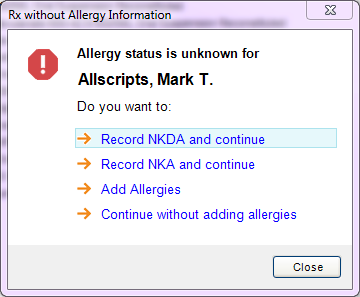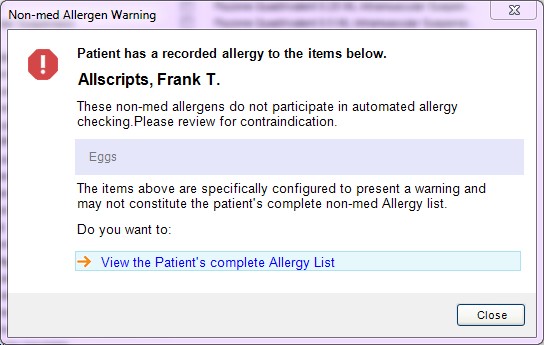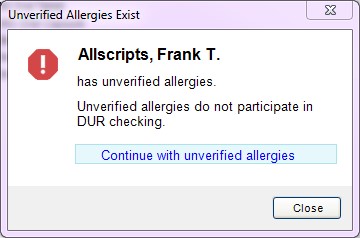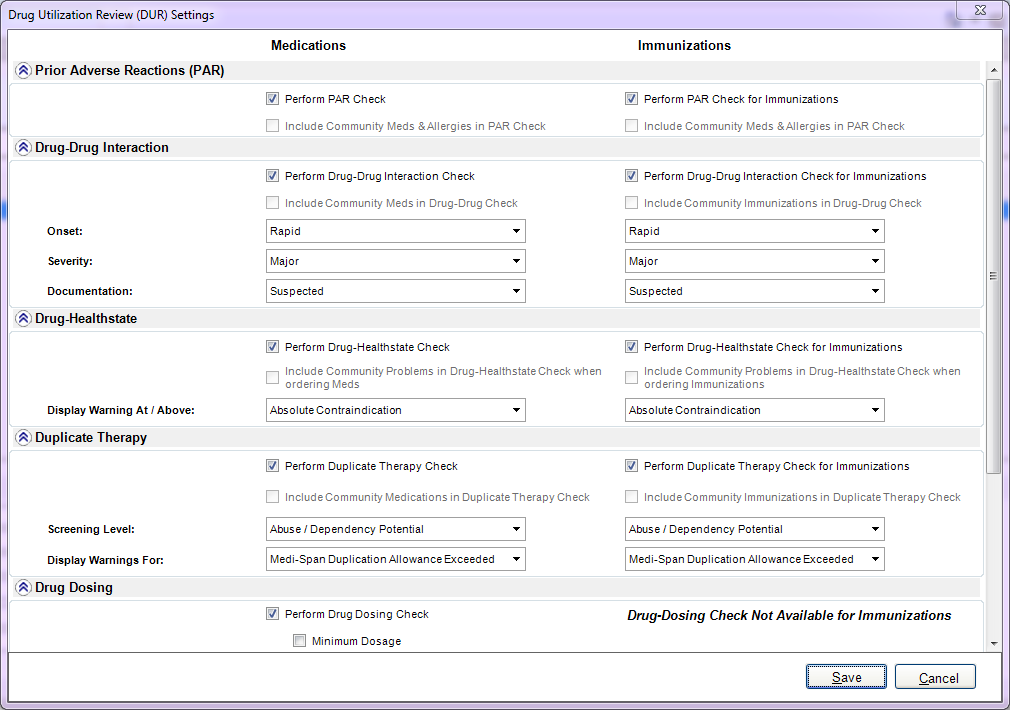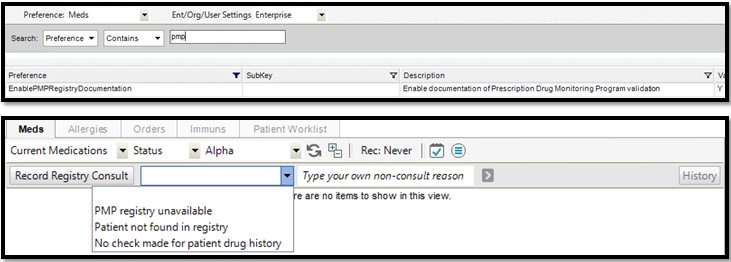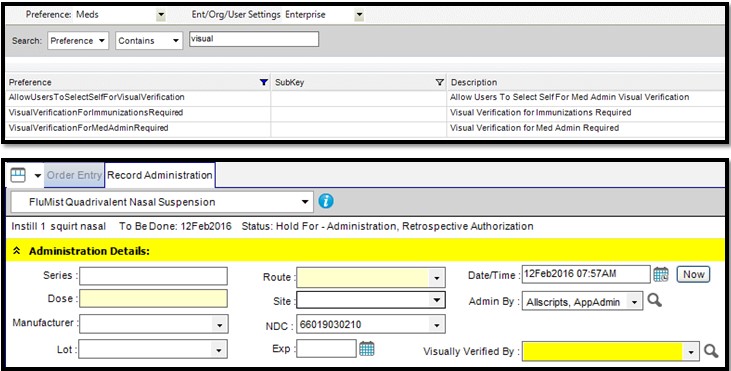V15.1 Medication/RX Enhancements
Description
V15.1 summary of Medication/RX Enhancements.
Allergy Status Unknown message
The Allergy Status Unknown Message has been renamed to Rx without Allergy Information, with improved workflow to manage options prior to prescribing.
Preference:
> PrescribingWithoutAllergyStatus: Must be set to Warn or Prevent.
Options:
> Record NKDA and continue: No Known Drug Allergies (NKDA) will be added to the chart. DUR will begin, and then medication details will display. If the medication action is cancelled or closed, the NKDA will remain as unsaved data until committed or removed.
> Record NKA and continue: No Known Allergies (NKA) will be added to the chart. DUR will begin, and then medication details will display. If the medication action is cancelled or closed, the NKA will remain as unsaved data until committed or removed.
> Add Allergies: When a limited version of the ACI displays, enter allergies, click ok. DUR will begin, and then medication details will display. If the medication action is cancelled or closed, the added allergies will remain as unsaved data until committed or removed.
> Continue without adding allergies: Medication details will displayed. (Only available if the preference is set to Warn.)
“Allergic To” Allergy bar added to Medication Details and Immunization Details
A new allergy bar was added to Medication Details and Immunization Details to display all available documented allergies when ordering a medication or immunization. The allergy bar is displayed below the DUR (Drug Utilization Review) alerts bar. Any allergies with urgent or life-threatening reactions are noted with the urgent allergy icon. Any documented reaction information is available by clicking on the ellipses (...) icon. The allergy bar will display Allscripts TouchWorks EHR allergies and allergies from community data.
Allergen Warning message (non-medication allergies)
The Allergen Warning message is now Non-med Allergen Warning. Users can now quickly review and be aware of all the patient's allergies prior to prescribing a medication, not just those listed on Non-med Allergen Warning.
Dictionary:
> Allergen: Warn when Prescribing checkbox for non-med allergen must be checked for it to participate. (This setting can be beneficial because non-medication allergies don’t participate in DUR checking.)
Options:
> View the Patient’s complete Allergy List: QuickChart displays on the Allergies tab, allowing users to see the full listing of allergies. Once closed, DUR will begin, and then medication details will display.
> Close: DUR will begin, and then medication details will display.
Unverified Allergies Exist warning
The Unverified Allergies Exist warning has been updated to be clearer and provide an alternate workflow, when permitted.
Preference:
> OrderingMedicationsIfPatientHasUnverified: Must be set to Warn or Prevent.
Options:
> Continue with unverified meds: Medication details displays (when the preference is set to Warn).
> Close: ACI displays (only option available when preference is set to Prevent).
DUR Settings
Prior Adverse Reactions (PAR):
> Separate Perform PAR Check and Enable Perform PAR Check for Immunizations controls are available.
> Match current med settings.
or
> Best practice recommendation is to enable Perform PAR Check and Perform PAR Check for Immunizations. Include Community items if needed.
Drug-Drug Interaction:
> Separate Perform Drug-Drug Interaction Check or Perform Drug-Drug Interaction Check for Immunizations controls are available.
> Match current med settings.
or
> Best practice recommendation is to enable Perform Drug-Drug Interaction Check and Enable Perform Drug-Drug Interaction Check for Immunizations. Include Community items if needed.
Drug-Healthstate (Drug-Disease):
> Separate Perform Drug-Healthstate Check and Enable Perform Drug-Healthstate Check for Immunizations controls are available.
> Match current med settings.
or
> Best practice recommendation is to enable Perform Drug-Healthstate Check and Enable Perform Drug-Healthstate Check for Immunizations controls are available. Include Community items if needed.
Duplicate Therapy:
> Separate Perform Duplicate Therapy Check and Enable Perform Duplicate Therapy Check for Immunizations controls are available.
> Match current med settings.
or
> Best practice recommendation is to enable Perform Duplicate Therapy Check and Enable Perform Duplicate Therapy Check for Immunizations controls are available. Include Community items if needed.
NADEA workflow for new prescriptions
When a medication classified as a Narcotics Addiction Therapy, in the medication details users must transmit the ordering provider's Narcotics Addiction Drug Enforcement Administration (NADEA) registration number with the pharmacy instructions. An Add NADEA button has been added to the Additional Details section so users will no longer have to manually add the number. Add NADEA is enabled for new controlled substance prescriptions, whether the ordering provider has a NADEA registration number set up in the application or not. Add NADEA is not enabled for editing Active, previously ordered medications.
Prohibiting faxed transmission of non-controlled medication prescriptions
Preference:
> OrderProhibitTransmissionofNon-ScheduleRx: Y prevents the faxing of prescriptions to pharmacies. Send to Retail and Send to Mail Order are always available, but they are displayed as invalid (pink) on medication details if the pharmacy is fax only. From here, the user must use another prescribing action, such as Print Rx or select another pharmacy that is script enabled. N allows the faxing of prescriptions to pharmacies when using Send to Retail and Send to Mail Order prescribing actions for non-scheduled medications.
Record a Prescription Monitoring Program (PMP) registry consultation (I-STOP requirement for New York State)
Updates have been made to meet the Internet System for Tracking Over-Prescribing (I-STOP) requirement for mandatory consultation of the PMP Registry before issuing any prescription for a controlled substance in New York State.
Preference:
> EnablePMPRegistryDocumentation: Allows the Record Registry Consult controls to display on the Medication tab.
Options:
> Record Registry Consult: User consulted the state medication registry when prescribing the controlled substance.
> Drop down: Users can record a reason the state medication registry wasn’t consulted – PMP registry unavailable, Patient not found in registry, No check made for patient drug history.
> Free text consult reason.
> History button: Users can view the PMP History.
Require visual verification for medication administration
Visual Verification of a med admin would require users to select the name of the user or provider who visually verified the medication or immunization.
Preferences:
> VisualVerificationForImmunizationsRequired: New control Visually Verified By will display under medication details record administration tab.
> VisualVerificationsForMedAdminRequired: New control Visually Verified By will display under medication details record administration tab.
> AllowUsersToSelectSelfForVisualVerification: Y allows the user to select his/her own name as verifier.
Community data medications: display and import
Three new icons are available for community data medications to indicate whether Allscripts TouchWorks EHR found a match for the item in the OID.
Options:
> Users can import medications with an exact match by clicking the Exact Match icon, or by selecting Import Community Item from the context menu. It is possible to import all exact match medications into the patient's chart at the same time by clicking in the upper right corner of the component where the exact match medications are displayed.
> Community medications that have no match require you to select the correct medication in a limited version of the Add Clinical Item.
> Community medications that have multiple possible matches require you to select the correct medication in a new page called Select Community Item Match to Import.