Difference between revisions of "WEB-key"
Jump to navigation
Jump to search
(New page: == Overview == WEB-key is a biometrics software package from BIO-hey (www.bio-key.com) that integrates with the Allscripts Enterprise EHR. == Migrating the WEB-key database server == # Yo...) |
|||
| Line 4: | Line 4: | ||
== Migrating the WEB-key database server == | == Migrating the WEB-key database server == | ||
# You must stop the WEB-key service and update the location | # You must stop the WEB-key service and update the location | ||
| − | # Open the WEB-key service from its System Tray icon | + | # Open the WEB-key service from its System Tray icon<br>[[Image:WEB-key Config 1.jpg]] |
| − | <br>[[Image:WEB-key Config 1.jpg]] | ||
# Click Stop | # Click Stop | ||
| − | # Click the WEB-key DB button | + | # Click the WEB-key DB button<br>[[Image:WEB-key Config 2.jpg]] |
| − | # Specify the new database server name/IP, and any other things that changed (e.g. DB name, user, etc). | + | # Specify the new database server name/IP, and any other things that changed (e.g. DB name, user, etc).<br>[[Image:WEB-key Config 3.jpg]] |
# Click OK | # Click OK | ||
# If you're done, click Start | # If you're done, click Start | ||
| − | |||
| − | |||
| − | |||
| − | |||
| − | |||
| − | |||
== Updating the WEB-key database type (e.g. SQL 2000 -> 2005)== | == Updating the WEB-key database type (e.g. SQL 2000 -> 2005)== | ||
# Open the WEB-key service from its System Tray icon | # Open the WEB-key service from its System Tray icon | ||
# Click Stop | # Click Stop | ||
| − | # Click Uninstall - this does NOT uninstall the WEB-key software, but rather unlocks it so you can edit certain settings | + | # Click Uninstall - this does NOT uninstall the WEB-key software, but rather unlocks it so you can edit certain settings <br>[[Image:WEB-key Config 4.jpg]] |
| − | # Select the updated database type from the Database drop down menu | + | # Select the updated database type from the Database drop down menu<br>[[Image:WEB-key Config 5.jpg]] |
# Click Install | # Click Install | ||
# Click Start, if necessary - if the Start-up Type is automatic, this step is unnecessary | # Click Start, if necessary - if the Start-up Type is automatic, this step is unnecessary | ||
| − | |||
| − | |||
| − | |||
| − | |||
Revision as of 19:11, 16 March 2009
Overview
WEB-key is a biometrics software package from BIO-hey (www.bio-key.com) that integrates with the Allscripts Enterprise EHR.
Migrating the WEB-key database server
- You must stop the WEB-key service and update the location
- Open the WEB-key service from its System Tray icon

- Click Stop
- Click the WEB-key DB button
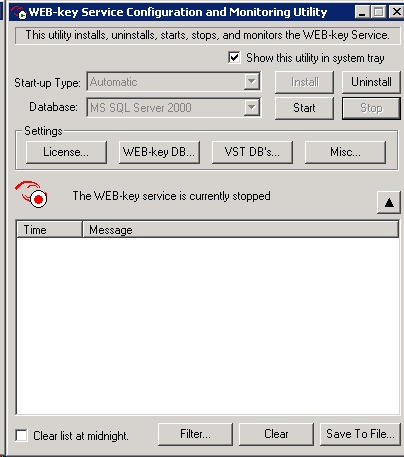
- Specify the new database server name/IP, and any other things that changed (e.g. DB name, user, etc).
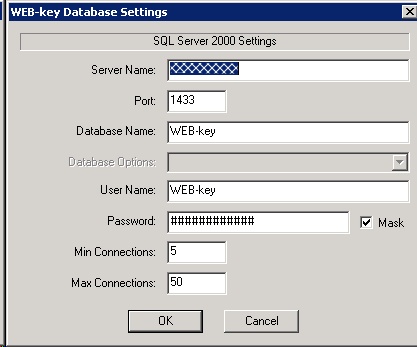
- Click OK
- If you're done, click Start
Updating the WEB-key database type (e.g. SQL 2000 -> 2005)
- Open the WEB-key service from its System Tray icon
- Click Stop
- Click Uninstall - this does NOT uninstall the WEB-key software, but rather unlocks it so you can edit certain settings
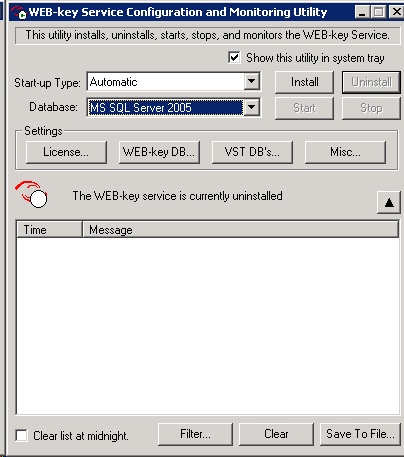
- Select the updated database type from the Database drop down menu
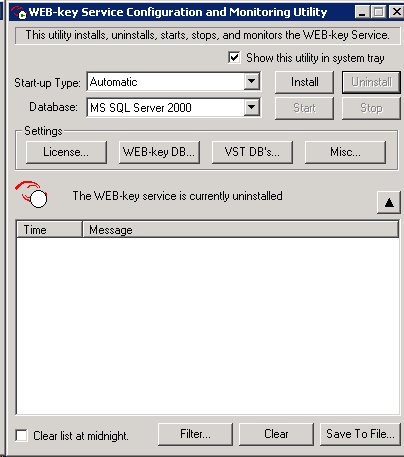
- Click Install
- Click Start, if necessary - if the Start-up Type is automatic, this step is unnecessary