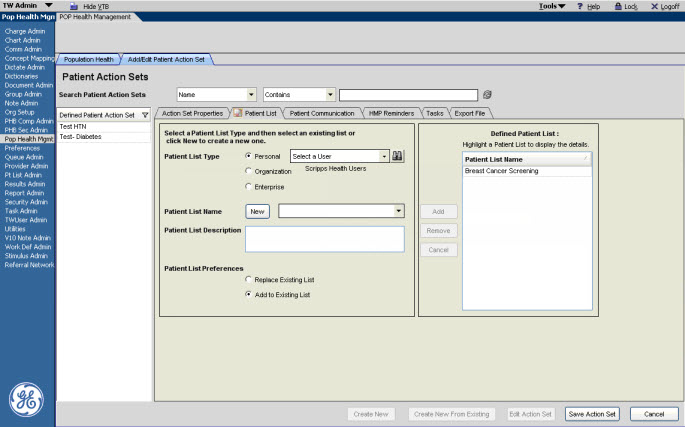Adding a Patient List to a Patient Action Set
1. With a Patient Action Set selected, navigate to the Patient List sub-tab.
2. Select the appropriate Patient List Type:
- Personal - for a specific user.
- Organization - shared across members of the associated organization.
- Enterprise - shared across multiple associated organizations.
If Personal is selected, you must search and select the appropriate user from the Search box.
3. Click New and enter a name for the Patient List. It is recommended to name the list with the same name as the associated Population Query and Patient Action Set. This makes it easier to determine which Patient Lists match to which population queries.
4. This step is optional, but you can choose to enter a description in the Patient List Description box.
5. Select a Patient List Preference.
- Replace Existing - each time the Population Query runs, the previous Patient List results are overwritten with the most recent results. When this option is chosen, the Patient Action Set can only be associated to one Population Query. This is to avoid overwriting other Patient List results for other queries.
- Add to Existing List - each time the Population Query is run, the previous Patient List results are retained and the updates are appended to the existing list. When this option is selected, multiple Population Queries can be associated to the Patient Action Set. After queries are run and the actions are executed, the results from each query are combined into one Patient List.
6. Click Add. This moves the new Patient List to the Defined Patient List area. This window will display all of the Patient Lists that are associated to the Patient Action Set. If multiple Patient Lists are in this window, then a separate Patient List is generated when the query runs.