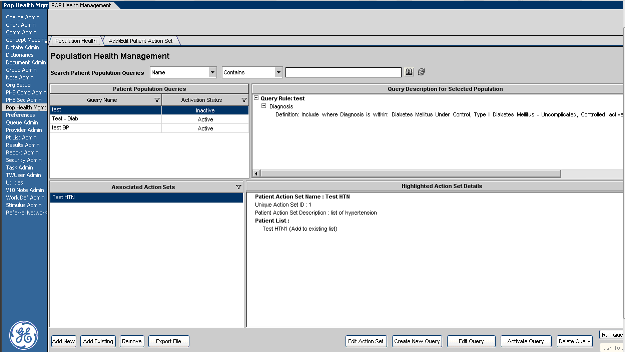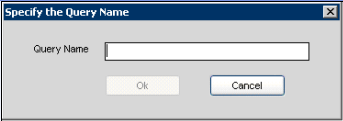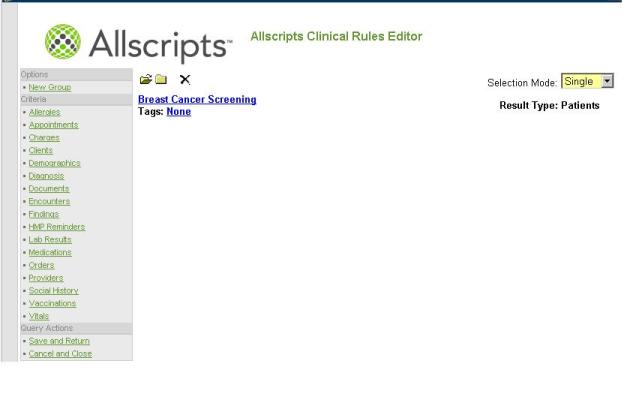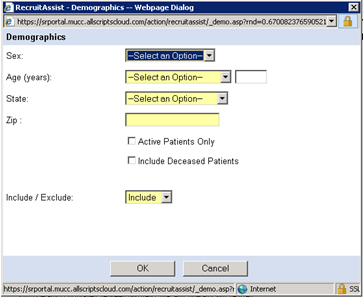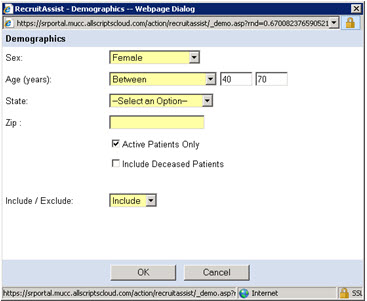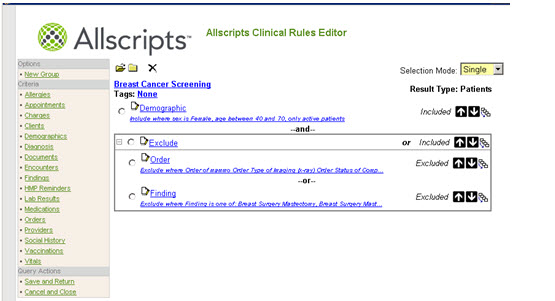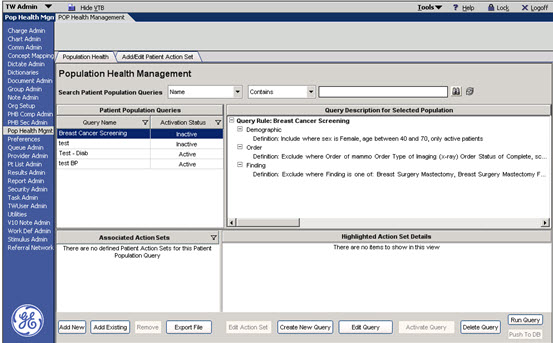Creating a New Population Query
Description
This article will run through the detailed workflow of how to create a new query using the Clinical Rules Editor for Population Health Management.
Workflow
1. Login to Allscripts Enterprise EHR as an administrator.
2. From the TW Admin VTB menu, click on Pop Health Mgmt. Within the Population Health Management workspace, you'll see any existing queries in the Patient Population Queries section.
3. Click Create New Query. This will display the Specify Query Name page.
4. On the Specify Query Name page, input the desired name for the new Population Query, then click OK. The Clinical Rules Editor will launch in a separate window.
Before building a Population Query, it is vital that you know the criteria to define for the query. In this example, the result of the query needs to match the following patient population:
- Female patients between the age of 40 and 70.
- No mammograms completed in the last 12 months.
- No history of mastectomy.
- Have not had a particular test.
5. To begin identifying the criteria for the query, click the appropriate criteria type on the left side of the Clinical Rules Editor. This example starts with Demographics. Clicking this link will launch the Demographics dialog page.
NOTE: There are several criteria options available to create the desired population group: Allergies, Appointments, Charges, Clients, Demographics, Diagnoses, Encounters, Findings, HMP Reminders, Lab Results, Medications, Orders, Providers, Social History, Vaccinations and Vitals are all available options for criteria searches.
6. In this example, the following criteria has been selected. The Include/Exclude box indicates whether you want to include or exclude the selected criteria.
7. Click OK. The criteria has been added to the query.
8. For this example, the second piece of criteria is for patients that have not had a mammogram in the last 12 months. To define this, the criteria must be built to exclude patients that have a completed mammogram order within the past 12 months. Defining the criteria this way will then include all patients that do not have a completed mammogram order.
9. Continue to build out the query using the appropriate criteria links on the left side of the screen. The screenshot below shows an example of the completed criteria definitions for the breast cancer screening query:
10. Once complete, click Save and Return. The Clinical Rules Editor page will close and you will be navigated back to the Population Health Management workspace with the new query highlighted. The description of the query, including the defined criteria is displayed in the Query Description for Selected Population area.
Back to Population Health Management