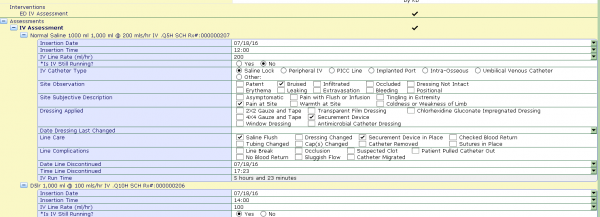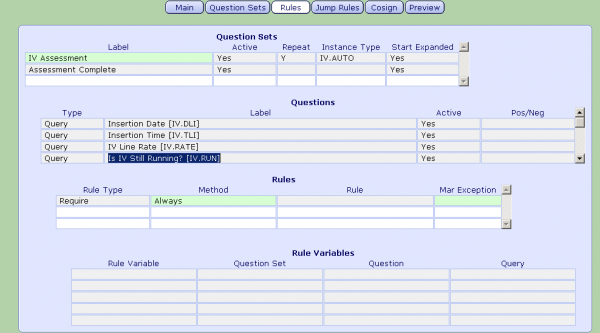MEDITECH IV Stop Time Best Practice Set Up Guide
EDM Toolbox Parameters
In the EDM Toolbox parameters, your facility can define how many hours to keep DC’d meds active for. This is important in having those IV’s appear on the IV flowsheet to be documented. Also use this dictionary to select your IV Flowsheet Key (make sure this matches the same parameter in the PCS toolbox) The IV flowsheet key can either be set to Route of Administration or Order Type (as shown below.) This parameter setting will drive what types of medications/IV’s appear when using the IV special instance type. These Routes or Order Types are defined in the Med Documentation Workload Dictionary.
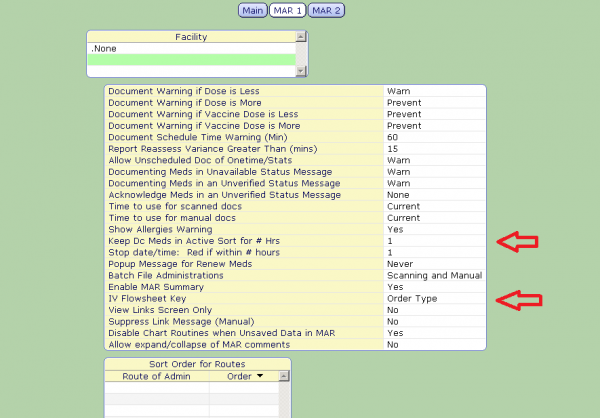
EDM Toolbox MAR 1
Medication Documentation/Workload Dictionary
Once your IV Flowsheet Key parameter has been defined for both EDM and PCS, you can specify which routes or order types are IV’s in the Med Documentation Workload Dictionary. In the example below we have chosen Order Type as our key, and listed out the individual order types (by Location) that we want to appear on the IV flowsheet.
Pro Tip: Make sure to chat with the Pharmacy Department at your hospital as occasionally, some IV’s are set up as a MED order type. In this instance its best to set your key to Route of Administration as it might be more accurate in pushing the IV’s to the flowsheet.
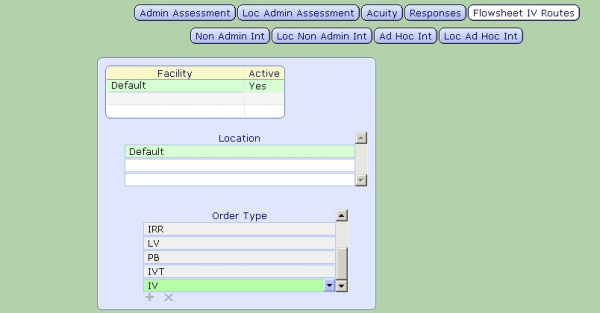
Med Doc Workload Dictionary: IV Flowsheet
Instance Type Dictionary
Next build a special instance to pull your IV’s onto the flowsheet in the Instance Type Dictionary. For this build, make sure to choose IV Auto as we want all IV’s to appear on our sheet. Rules will later drive the user to document the DC date and time making sure we can accurately report on them.
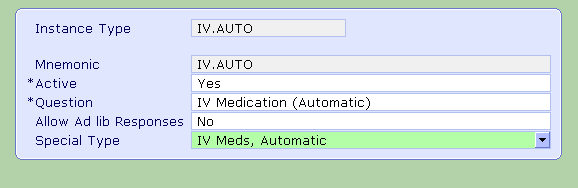
Instance Type Dictionary, BUILD: IV.AUTO
Documentation Section Dictionary
In the Documentation Section Dictionary, you can build your assessment. Use or build any queries to assess the IV intake of your patient. Be sure to set your Recall mode to Automatic so your running IV’s will populate when opened.
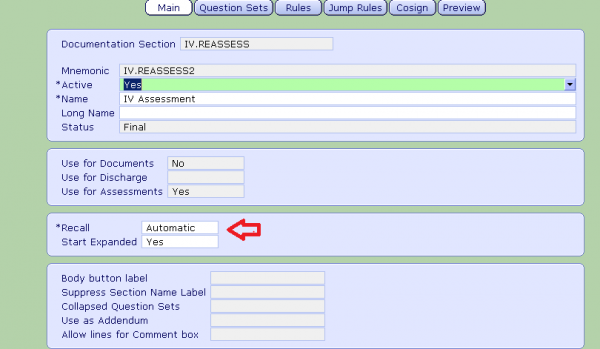
Documentation Section Dictionary: Main
On the Question Sets tab, add your IV Auto instance type by making the label repeatable. This will open the same question set for each ordered IV.
Pro Tip: A completed section can also be added to make sure that all documentation is complete, even if there are no IV’s to document you can still chart against the required intervention allowing you to proceed with discharge.
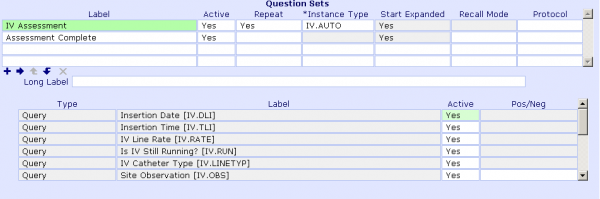
Documentation Section Dictionary: Question Sets
On the Rules tab you can associate rules to your assessment that drive clinical decisions, preform calculations, restrict or enforce documentation.
The Rule build for this workflow can be found in the Appendix of this article.
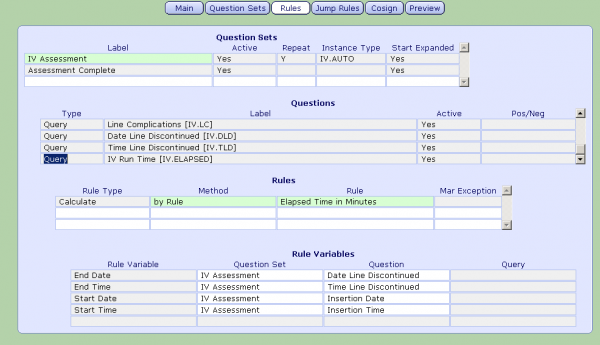
Documentation Section Dictionary: Rules
EDM Parameters: Discharge Assessments/Treatments
Add your IV assessment to the EDM parameters and set the action to prevent, the assessment will be added to the patient when registered and staff will be required to document on it before discharge.
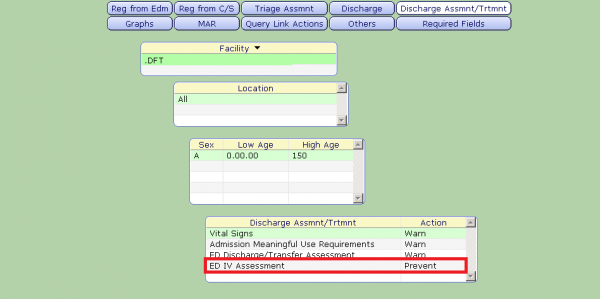
EDM Parameters: Discharge Assessments/Treatments
ED Discharge Routine
Discharge interventions added in the parameters will display in the discharge routine to be completed. From here users can select the ED IV assessment and document.
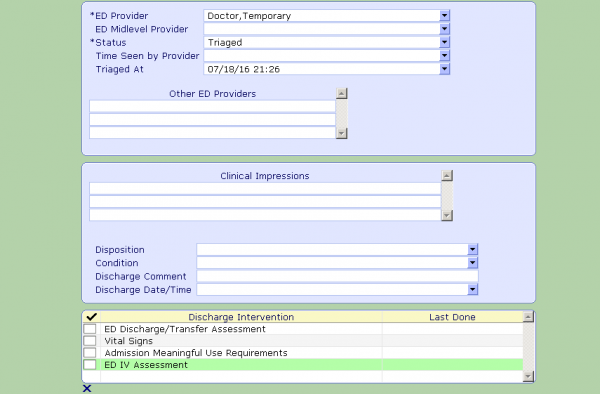
ED Discharge Routine
Pro Tip: When building your assessment, add rules to require the user to document if each IV is still running, then require the stop time of the IV if the user states that it is no longer running.
When accessing the document, you will see that each IV the patient has ordered will display as a separate instance on the flowsheet. It is important to set you special instance type to automatic to ensure that if the patient does have IV’s, they automatically populate, thus enforcing the required fields.
Rules Appendix
Rule 1: Require the user to document if the bag is still running
Remember, a bag can be DC’d on the MAR but still remain active based on your # hours DC’d meds in active sort parameter. If your IV’s are not appearing, first check how long they have been DC’d, then check the Order Type/Route.
This rule is the easiest as there is nothing to build. Just select your question and require it ALWAYS.
Rule 2: Require or Skip based on DC status
If the user says the bag is still running NO then the Date and Time Line Discontinued queries can become required. Subsequently if the user says the bag is still running YES then those questions can be skipped.
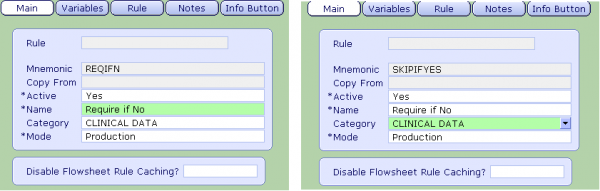
Pro Tip: For simple Requires or Skips based off answers to Yes/No Questions, make one generic rule for each, use them over and over in many different assessments.
On the varibles tab add your Yes No question you are evaluating
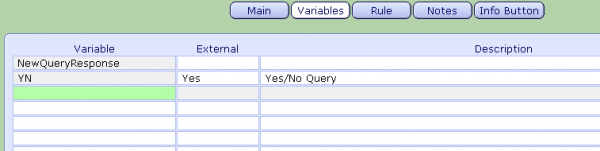
Rules Dictionary: Variables Tab
On the Rule Tab your expression will read “If the answer to my Yes/No Question is no, then execute this rule” This type of rule can be used interchangeably between Skip and Require. Write another rule for the opposite by replacing N with Y.

Require if No

Skip if Yes
Pro Tip: If you are evaluating a Yes/No Comment query, you need to use an offset, which is similar to evaluating a group multiple. Stay tuned for another rules post dedicated to offsets!
Attach your rules to the query you want to skip/require, in this case we are skipping or requiring the Date the IV is DC’d based on if that bag is still running. You can add the same rules to the DC time query to require or skip both.
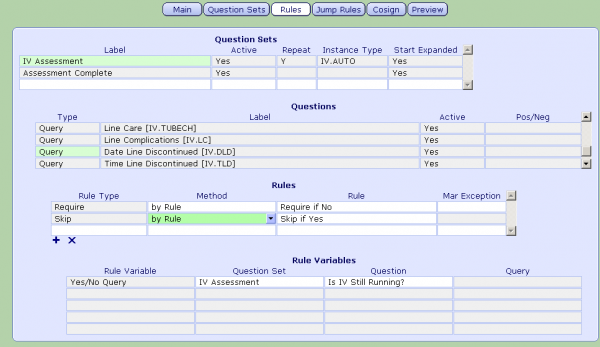
Documentation Section Dictionary: Rules
Rule 3: Calculate Total Run Time
If the user documents the Start and Stop time of the IV, this rule will auto-calculate the total run time of bag
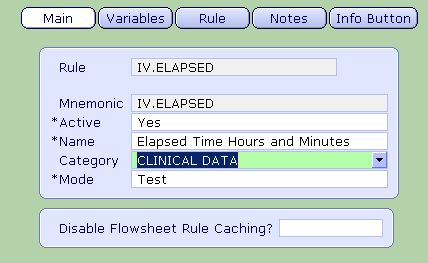
Rule Dictionary: Main
On the Variables tab, add the following External and Internal Variables in addition to V1-V5 as place holder varibles.

Rules Dictionary: Variables Tab
On the Rules tab, follow the logic steps to calculate the expected outcome of elapsed time in hours and minutes
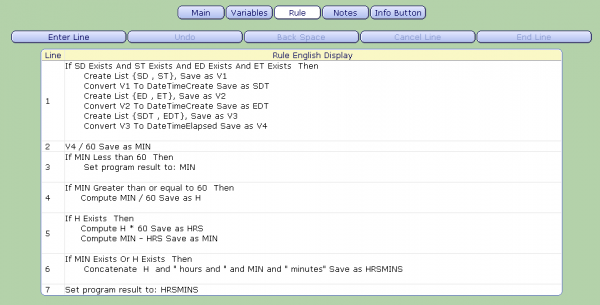
Rules Dictionary: Rules
Make sure you have created a Result type query to display your result once calculated. Associate your rule to the Result Query. (In this example IV Run Time) and map your Start Date and Time and End Date and Time external variables in the rule to the queries in your assessment
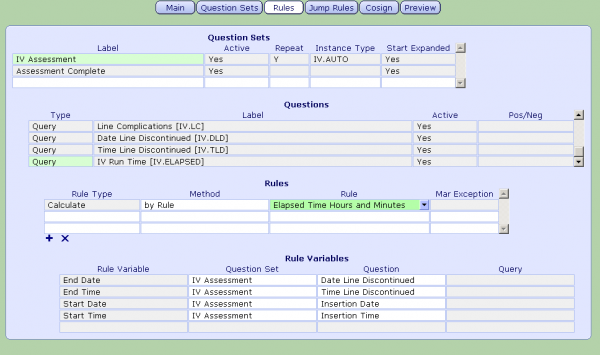
Documentation Section Dictionary: Rules
Rule 4: Mark Assessment as Complete if there are no IV’s to chart against
Because this assessment will only pull IVs on a patient, there needs to be a way to mark it as complete to satisfy the discharge requirement. This rule will allow you to chart against a complete query and present you with clinical decision support outlining next steps.
Communication presented to the end user that drives their care pathway based on documentation.

If the answer is YES the user receives the following tailored message
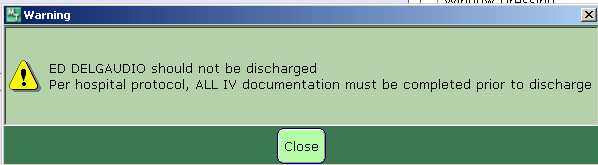
If the answer is NO the user receives a Ok to DC message
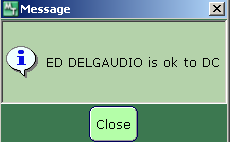
Message rules follow similar logic to Skip and Require Rules. In the rule above we have pulled information from the patients record (their name) into the message itself using the REG category
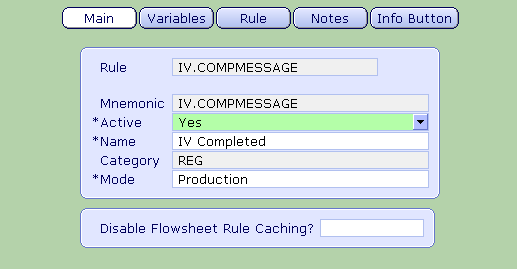
Rule Dictionary: Main
On the variables tab we are evaluating a Yes/No (external) and we have created several internal variables to act as “placeholders” for the message within the rule.
We’ve also added the Reg Name Full field, so that we can display the patients name in the message itself.
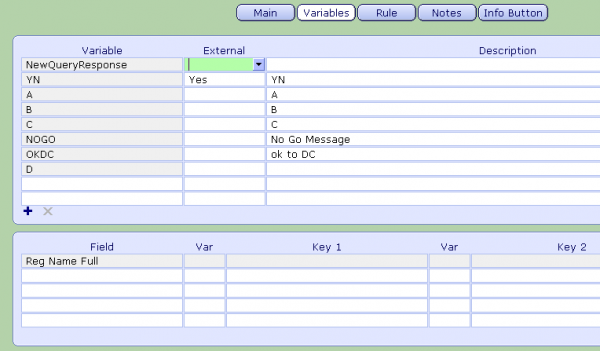
Rule Dictionary: Variables
In the Rule logic you can save your message as a variable and then display it based on the user response
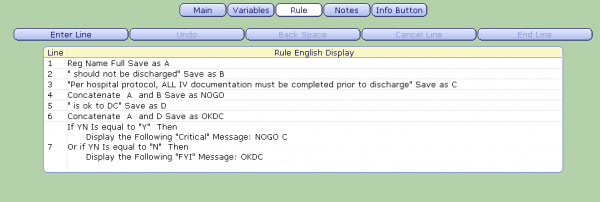
Pro Tip: Creating separate statements and joining them together creates a message that’s easier on the eyes! The term for this is called “concatenate” (which is nerd for join)
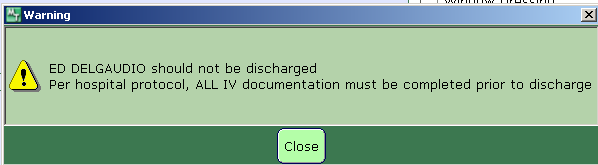
VS

Once you rule is written it can be attached to the Yes/No Query
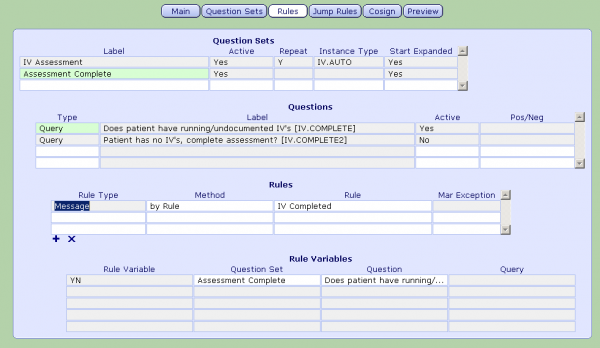
Documentation Section Dictionary: Rules Tab
Pro Tip: “You cannot improve what you cannot measure” Take the Galen ROI Challenge and compile your ED infusion revenue before implementing this process improvement. Let us know how you’re doing with reimbursement submissions next quarter!
Contact Us
Hate writing rules? Let Galen write them for you! Contact us at sales@galenhealthcare.com