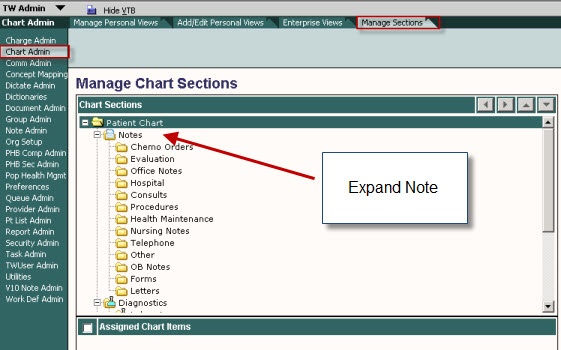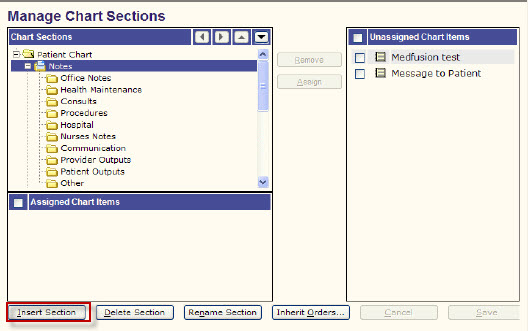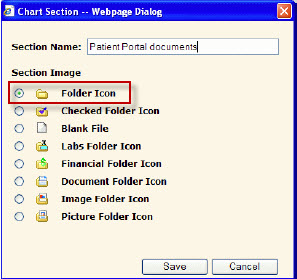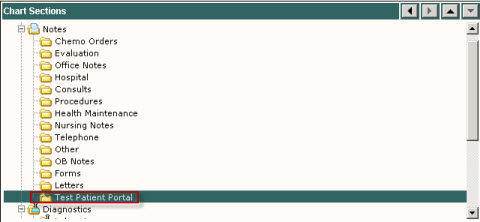Patient Portal: ChartViwer Configuration
Jump to navigation
Jump to search
1. Log into TWAdmin
2. Navigate to Chart Admin
3. Select the Manage Sections Tab
4. Select and expand the Note Section by click the + sign
5. Click Insert Section
6. A Chart Section dialog box will appear (see below). Enter the new ChartViewer Section name for Patient Portal.
7. Select the Folder Icon option
8. Click Save.
9. Select the Chart Viewer Section you just created
10. In the Unassigned Chart Items section, select the Note definitions related to Allscripts Patient Portal that you want to appear in the section of ChartViewer. The following should be selected:
*eVisit *Patient Med Renewal *Patient Message *Any custom Note definitions the organization created for unsolicited messages
11. Click Assign
12. Click Save