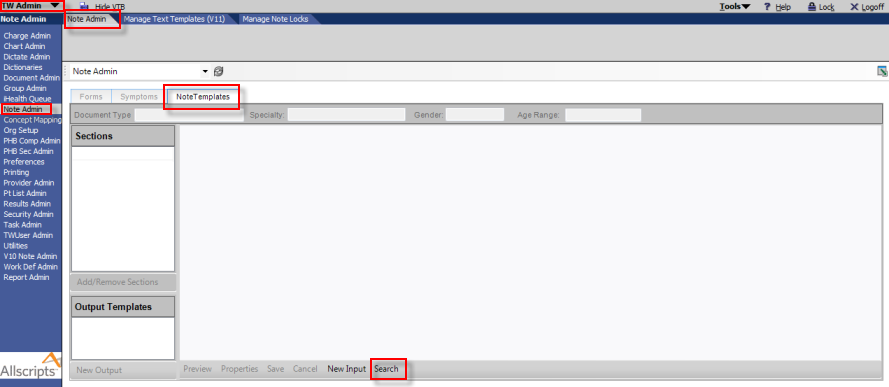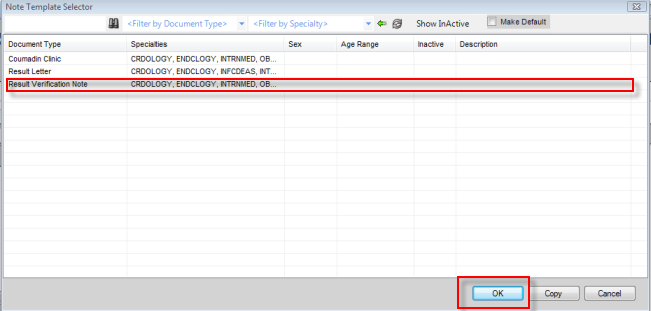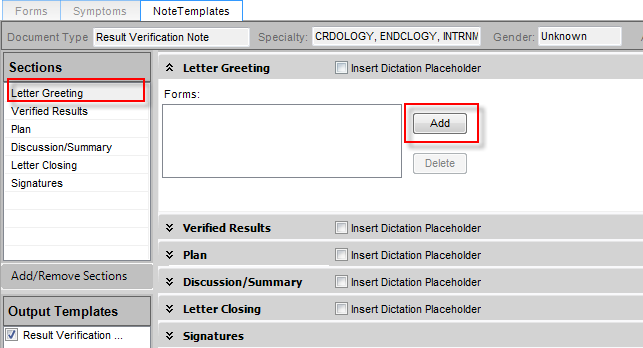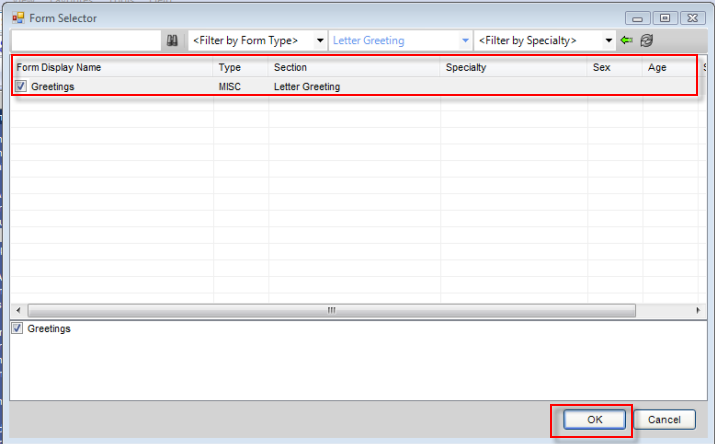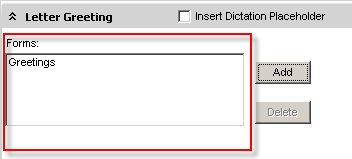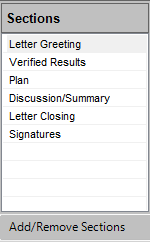Difference between revisions of "Creating a Note Input Template"
Jump to navigation
Jump to search
(New page: 1. Login to TWAdmin. 2. Select Note Admin from VTB. 3. Select Note Admin Tab from HTB. 4. Select NoteTemplates Tab. Image:WB_NoteForm_1.png 5. Click Search. 6. The Note Template Select...) |
|||
| Line 1: | Line 1: | ||
1. Login to TWAdmin. | 1. Login to TWAdmin. | ||
| + | |||
2. Select Note Admin from VTB. | 2. Select Note Admin from VTB. | ||
| + | |||
3. Select Note Admin Tab from HTB. | 3. Select Note Admin Tab from HTB. | ||
| + | |||
4. Select NoteTemplates Tab. | 4. Select NoteTemplates Tab. | ||
| − | [[Image:WB_NoteForm_1.png]] | + | |
| + | [[Image:WB_NoteForm_1.png]] | ||
| + | |||
| + | |||
5. Click Search. | 5. Click Search. | ||
| + | |||
6. The Note Template Selector will appear. Select “Results Verification Note”. | 6. The Note Template Selector will appear. Select “Results Verification Note”. | ||
| + | |||
7. Click OK. | 7. Click OK. | ||
| + | |||
[[Image:WB_NoteForm_2.png]] | [[Image:WB_NoteForm_2.png]] | ||
| + | |||
| + | |||
8. Under Sections, Click on “Letter Greeting”, then under Forms, click Add. | 8. Under Sections, Click on “Letter Greeting”, then under Forms, click Add. | ||
| − | + | ||
| − | + | [[Image:WB_NoteForm_3.png]] | |
| + | |||
| + | |||
| + | 9. Check the box next to “Greetings” and click OK. | ||
| + | |||
[[Image:WB_NoteForm_4.png]] | [[Image:WB_NoteForm_4.png]] | ||
| − | + | ||
| + | |||
| + | 10. The form “Greetings” should appear in form box. | ||
| + | |||
[[Image:WB_NoteForm_5.png]] | [[Image:WB_NoteForm_5.png]] | ||
| − | + | ||
| + | |||
| + | 11. Repeat these same steps to add forms to each of the sections. | ||
| + | |||
[[Image:WB_NoteForm_6.png]] | [[Image:WB_NoteForm_6.png]] | ||
Revision as of 19:46, 18 March 2009
1. Login to TWAdmin.
2. Select Note Admin from VTB.
3. Select Note Admin Tab from HTB.
4. Select NoteTemplates Tab.
5. Click Search.
6. The Note Template Selector will appear. Select “Results Verification Note”.
7. Click OK.
8. Under Sections, Click on “Letter Greeting”, then under Forms, click Add.
9. Check the box next to “Greetings” and click OK.
10. The form “Greetings” should appear in form box.
11. Repeat these same steps to add forms to each of the sections.