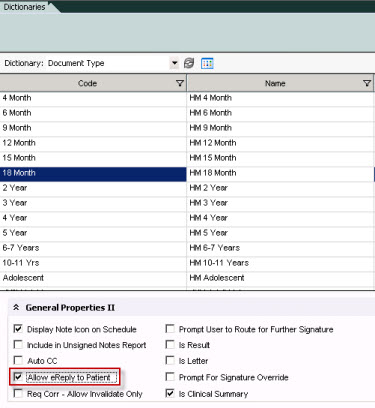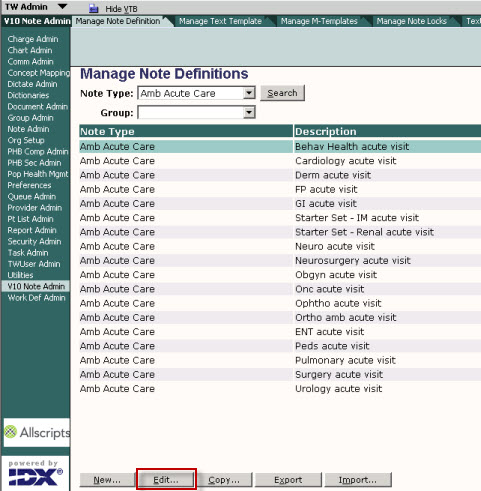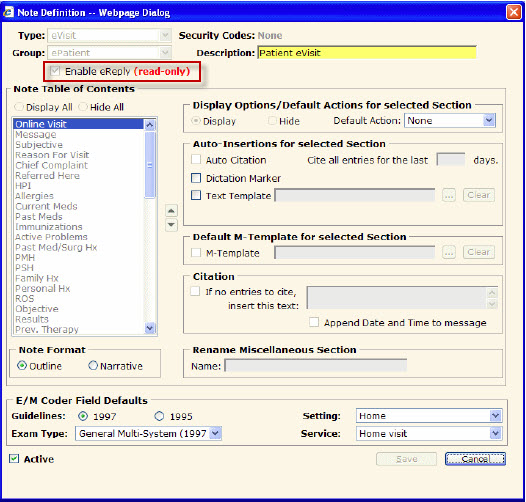Patient Portal: Unsolicited Messages Configuration
Revision as of 21:23, 22 February 2011 by Callie.moore (talk | contribs)
Allscripts EHR allows patients to send unsolicited messages to providers through the patient portal.
To enable the use of unsolicited messages through the Portal system administrators must:
A) Allow eReply to Patient
- 1. Log into TWAdmin
- 2. Navigate to dictionaries
- 3. Select the Document Type from the drop down picklist
- 4. Select the Document Type going to be used for messages
- 5. In General Properties II, Check the box Allow eReply to Patient
B) In using V10 Note the Enable eReply option must be selected in the Note Definition.
- 1. Log into TWAdmin
- 2. Navigate to V10 note Admin
- 3. Select the Manage Note Definition tab
- 4. Select appropriate document type
- 5. Click Edit
- 6. A Note Definition dialog box will populate. Select Enable eReply
NOTE: this will only appear when the Document Type has been marked to Allow eReply to Patient (step 1).
NOTE: The user must have the same or high finalization authority as the document type in order to send an eReply.